Want to accept debit or credit card payments in QuickBooks Online? It is important to process a credit card payment every time customers pay because if you don’t, it can create complications in the future. Here in this article, we have discussed the most common methods used to process credit card payments in QuickBooks Online. Nowadays, most of the customers are paying through the credit card so it is important to set up the account of QuickBooks credit card payment. So here, you will get valuable tips about setting up of QuickBooks credit card payment and different methods to process credit card payments in QBO. For QuickBooks payment assistance contact the ProAdvisor through the toll-free number [QuickBooks]
Table of Contents
How to set up Quickbooks Credit Card Payments
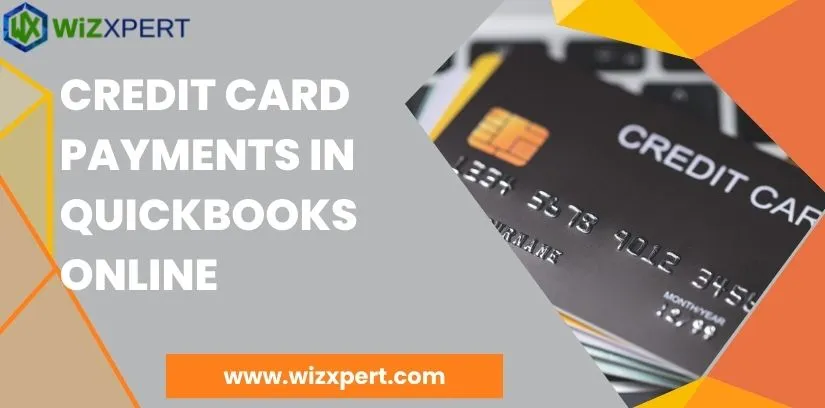
You need to create a new credit card payment account for setting up credit card payments in QuickBooks Online. For this, you have to follow the step-by-step instructions given below:
- First, open the QuickBooks online.
- Next, you’ll see the gear icon on the top of the Quickbooks window.
- Then next you have to tap on the account and settings from the display option.
- Now you have to click on the option payment tab that shows you a rates detail.
- The next step is to enter the details of your organization.
- After that, you have to fill in the principal and the owner of the company.
- After doing the above steps you have to enter the company bank information.
- Then finally you can see the submit button which is in green color click on it.
Now you will get notified after approval. If you are not approved then you can call and inquire about the reason for rejection and if approved then you can use it within 24 hours.
Steps to Manage your QuickBooks Credit Card Payments Account
Whenever your account is approved then you need to manage your account. For managing the QuickBooks credit card transactions you should first verify the connection and then follow some simple steps:
- Firstly, you have to tap on the gear icon from the QuickBooks Window.
- Then select the account and setting option.
- Then next go to the payments tab where you can see the Recording Accounts section. In this section, choose a bank account in the QuickBooks Chart of Accounts. (You have an account for posting deposits, as well as an expense account for paying merchant fees)
- Now to check the changes and the history of the transactions in settings, you should
- Tap on the Manage Account button.
- Now you’ll new page is open where you can do:
- Review the transaction history.
- Change bank account
- Get access to help and resource
- Set alert preference
- Manage mobile-only users
For creating Transactions Using QuickBooks Credit Card Payments
Once everything is ready, you must next create the transactions using QuickBooks credit card payments. With the use of an Online Portal, you should set a preference for viewing the invoices to customers. For this, you should follow the steps:
- Firstly open QuickBooks Online.
- Then tap on the gear icon.
- The next step is to choose an Account and setting.
- After that see the sale tab and click on it.
- In the sales tab go to the Online Delivery section.
- Check the attached invoice as the PDF checkbox is not checked so invoice pdf is not required to upload.
- After that, you can send the invoice.
- For creating the invoices:
- You have to tap on create (+ sign).
- Then next select the invoices.
- After the opening of the invoice form fill in all the details.
- Then next select the mode of payment.
- Click on the save and send button
- You can also have the option to make changes in the email body.
- You have also the option to change the mode of payment.
- Then finally click on send and close button
- Now your customer can pay you through an online payment option.
There are few ways to process credit card payments depends on whether you want to use an invoice or not.
If you don’t use QuickBooks Payment then you need to first record the credit card payments.
For customer online invoice portal
After creating an invoice, you have to send it via email and confirm whether the email your customer received or not. In that mail, customers see a button that allows them to view invoices. Customers simply click on the button and check their invoice as many times as they want.
After that, they will be redirected to the Online Invoice Portal after clicking the View Invoice button. This is the benefit of QuickBooks credit card payments. In other words, the client can print the invoice, pay, and save it as a PDF.
Now, talk about the payment method; customers find several payment methods when they click on the pay now button. After that, they can choose the appropriate payment method for paying the amount. It provides a feature that, customers to save the payment information for upcoming invoices.
After entering the billing address and payment information, click on the Send Payment button. The customer gets a payment confirmation on the screen and the status of the portal becomes Paid.
Steps to Process Credit Card Payments With an Invoice
Here we will discuss two methods to process credit card payments with an Invoice.
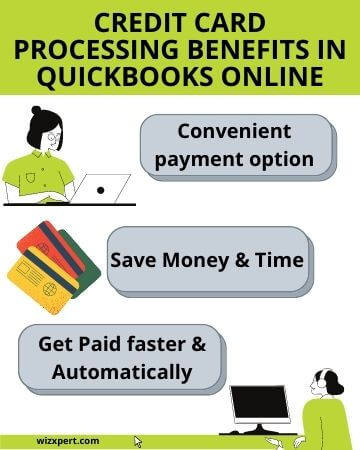
Method 1: Receive a payment toward an invoice
In this method, we’ll be using the ‘Receive Payment’ option to process credit card payments in QuickBooks Online. This will be effective if you send an invoice to the customers. This method is very helpful when you invoice your customers, you will require to get payment. In this way, you can use the payment process to an open invoice.
Tips: Allow your customers to pay for their preferences. Assign them an invoice that they can pay online.
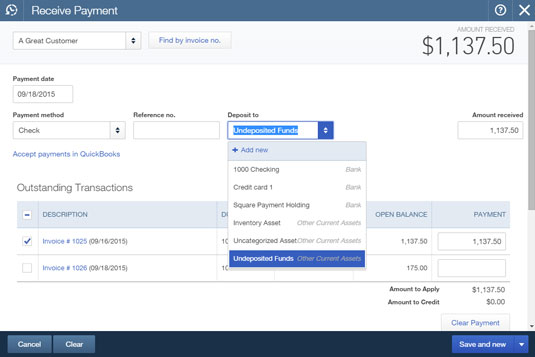
- First look for the + New option.
- Later, choose Receive Payment.
- Enter all the customer information and payment date.
- Choose an open invoice to implement the payment under the Outstanding Transactions section. Change the amount received in the field, to make a partial payment.
- Choose the Credit card option, from the Payment method drop-down list.
- Now, go to the Enter credit card details and click on it.
- Insert all the credit card info or choose the Swipe Card option.
- This step is Optional: If you want to save this customer’s credit card then go to the Use this credit card in the future option and click on it.
- Choose the Process credit card.
- Choose Save.
- Choose Save and close or Save and new.
Method 2: Create a sales receipt
Here, you’ll learn how to process credit card payments in QuickBooks Online using the ‘Sales Receipt’ option. You can choose this option if you don’t use Invoices.
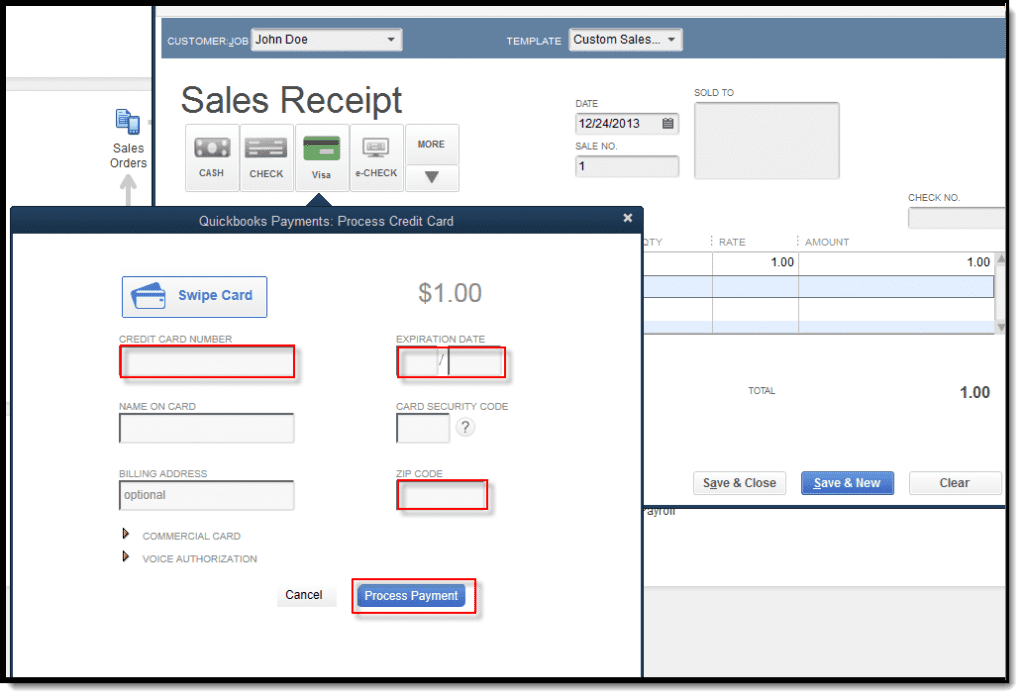
- First, go to the + New and click on Sales Receipt, next insert all the customer information.
- To sell, add a product or service .
- Choose a Credit card, from the Payment method drop-down list.
- Choose Enter credit card details.
- Insert all the credit card info that is required or choose Swipe Card.
- This step is Optional: If you want to save this customer’s credit card then go to the Use this credit card in the future option and click on it.
- Choose the Process credit card.
- Choose Save.
- Choose Save and close or Save and new.
Where do I Record Payment and Processing Fees for QuickBooks Payments?
In this section, we described the steps to where we record payment and processing fees for QuickBooks Payments. Before recording payments make sure that account details are correct.
- Firstly, click on the Settings option and select Account and Settings.
- Click on Payments in the menu bar.
- Go to the Chart of Accounts section and click the pencil (edit) icon.
- You have to make sure that the selected bank account is correct.
- Select the correct expense account to track processing fees.
- Click the Save tab once finished.
Intuit Payment Network
You can also use the Intuit Payment Network (IPN) for accepting credit card, debit, and ACH bank transfers if you don’t have time the process payments. The only thing you need to do is send the invoice via Email with the pay now link attached to it. And if payment is made through that link then QuickBooks will automatically record this transaction with the appropriate invoice.
For example, if a payment of $10 is made using the pay now link then a receive payment of $10 will be automatically recorded in the QuickBooks and $9.50 will be debited to the account. $0.50 is the fee for using the Intuit Payment method.
If you do a lot of transactions and transfer of funds, then you can opt for QuickBooks Point of Sale or another point of sale system. Compare your options here:
| Process Method | Available in | Additional hardware needed |
| Swipe a credit card or insert a chipped card | QuickBooks Online QuickBooks Desktop GoPayments QuickBooks Point of Sale | A card reader (or point of sale system). Learn more about compatible card readers for Go Payments, Magtek card readers for QuickBooks Online and QuickBooks Desktop, and QuickBooks Point of Sale hardware. |
| Send invoices customers can pay online | QuickBooks Online QuickBooks Desktop | None |
| Manually enter a credit card | QuickBooks Online QuickBooks Desktop GoPayments | None |
| Set up recurring credit card charges | Merchant Service Center | None |
Frequently Asked Questions
What are the credit card processing charges in QuickBooks?
Credit Card processing charges are 1% per ACH transaction ($10 max.), 2.4% per credit card swiped transaction and 3.4% per invoiced transaction.
How long does it take to receive a payment if you are using QuickBooks Payments Account?
Generally, If the payment is made using a credit card then it takes 2 to 3 days for receiving an invoice payment.
What else can I use to process payment in QuickBooks Online?
You can either process credit card payment using Receive Payment and Sales Receipt or you can send Email Invoice which allows users to pay online through QuickBooks Payment Account.
Hopefully, after reading this article, you have learned how to process credit card payments in QuickBooks Online. Although, This is a straightforward procedure it’s common that you may face some technical errors or glitches. You don’t need to panic if you face some errors or got stuck in any complications related to QuickBooks.
The best thing you should do in these situations is to contact QuickBooks ProAdvisor. Our certified software technicians can fix any issue instantly and our professional accountants can provide you the best advice. For using our service call us at our toll-free number +1-844-405-0904 at your convenient time.
