Here in this article, we will discuss the steps to deposit undeposited funds in QuickBooks. Meanwhile, read this article to know how to use the undeposited funds account to receive payments in QuickBooks Online. Here you may learn the steps to pay the unpaid funds and get the idea about getting a review of your undeposited funds. Image of Modify report: Account QuickReport to let you understand the real interface of QuickBooks undeposited funds report. For More Info. contact our QuickBooks ProAdvisor toll-free: +1-844-405-0904
QuickBooks has a pre-determined fund account that stores funds from payments to the company until you deposit them into your bank account.
These are called QuickBooks undeposited funds that are used to hold invoice payments before you deposit those payments into the bank. This workflow is particularly relevant for those QuickBooks users who are not processing transactions by QuickBooks Payments and also do not import payment data from external processing services.
This is a temporary account so you cannot deposit money directly into it. You can easily consolidate these payments into a single transaction, once you have a deposit slip from your bank. Follow the steps below:
Table of Contents
Steps To Deposit Undeposited Funds in QuickBooks
Enter Transactions With Undeposited Funds:
- Go to the “Lists” menu, and choose “Items”.
- Now, choose the nature of payment from the “Type” drop-down, and add additional data for the transaction, if any.
- From the drop-down menu select “Account” and then click on “Undeposited Funds,” and after that click on “OK”.
Transactions Processed with QuickBooks Payments
- You have to click on +New
- After that, you have to click on Recieve payments.
- Now you have to choose the customer from the customer drop-down.
- Now select the invoice checkbox for which you are going to receive the payments.
- After selecting invoice you have to select Undeposited Funds from Deposit to drop-down.
- After that, you have to fill out the given form.
- Then after doing all the steps mentioned above you have to select Save and Send, Save and New or Save and close.
Payments Process outside of Quickbooks
- Now you have to click on +New
- Then the next step is to select sales receipts.
- From the customer drop-down, you have to select the customer.
- You have to select Undeposited Funds from Deposit to drop-down.
- After that, you have to fill out the given form.
- Now you are on the last step, where you have to select Save and Send, Save and New or Save and close.
Deposit Undeposited Funds
- First, go to the “Banking” menu, and select “Make Deposits.”
- From Undeposited Funds select the payments that you require to deposit. In case, If your “Payments to Deposit” window doesn’t initiate automatically, then click “Payments” on the “Make Deposits” window. and select “OK.”
- Again in the drop-down menu select “Deposit To” and choose the bank account that you want to use for the deposit.
- Now, insert the date in the Date field, and next, if appropriate, enter to deposit any additional payment that did not come from the undefined fund account.
- To print a deposit slip, select the option “Print”
- Click “OK” to save the transaction. Take a deposit slip to the bank and deposit the funds in your account
Review your Undeposited Funds Account
It is advisable to review your undefined fund account to clear the funds that have been emptied to transfer any payments.
- First look for the Lists menu and choose Chart of Accounts.
- After that right-click on Undeposited Funds and choose QuickReport: Undeposited Funds.
- In the Dates drop-down menu and choose All and then click on the Customize Report.
- Choose the Filters tab and go to the Filter list and select the Cleared option > select NO > then select OK.
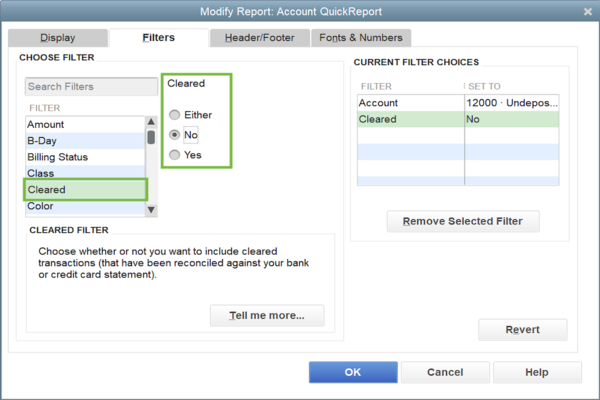
In the report, you can see if an account is left in the undeposited account. If any, then you can add these payments to the deposit
Hope, you love to read this article and got all the solution of your query, i.e. how to deposit undeposited funds in QuickBooks.
In case if you still face any issue related to the same or any QuickBooks-related query. Please feel free to call us on our toll-free +1-844-405-0904 and directly connect to our Intuit certified ProAdvisor to get quick assistance and support.
