Want to fix QuickBooks error OL (OL-200, OL-202, OL-206, or OL-226)? Here we are to provide you the effective solutions. In this article, you will get a set of step-wise solutions that will be beneficial to you for error solving. Here the article provides you with the set of data to resolve these issues, so go through the complete article and get the tour issue resolved. If still facing a problem related to it then contact us Toll-Free [QuickBooks].
QuickBooks Error OL with error codes OL-200, OL-202, OL-206, or OL-226 occurs while doing online activities like sending bill payments or downloading transactions on the Bank Feeds Center, you may face one of the following errors.
Important: {Your financial institution} sent an error message. Check with {Your financial institution} before trying to resend your transactions. Or sometimes the user may face this error also: [OL-200], [OL-202], [OL-206], or [OL-226] or Your last online connection was not completed. QuickBooks has the solution for recovering from this condition. Please contact Technical Support for online banking.
It can also appear if there was connection destruction (system crash, power outage, firewall problem, damaged online vendor payer, or partially bank payment received by the bank) in the previous online banking session.
Important: Before fixing a stuck online check or bill payment, contact your financial institution first to avoid accidental processing of previously sent payments or missed payments. Check the last transaction sent and the status of the queue. Knowing this information will help you make an informed decision after error correction.
- To correct the error, online payment may require “forced” sending or receiving, or deletion. Intuit suggests several solutions for this error. For best results, go with the solutions in the order given.
- If you are using more than one account for online banking, at the same financial institution, then make sure to sync only one account at a time to help classify the problem account.
- Don’t forget to create a back up of the QuickBooks company file.
Table of Contents
Fix QuickBooks Error OL (OL-200, OL-202, OL-206, or OL-226)
If online checks or bill payments appear in the items to send for the problem account
In most cases, it is important to switch to register (classic) mode to successfully clear the transaction. Follow the below steps:
- You need to uncheck all online checks and bill payments to be sent.
Register or Classic mode: image

Side-by-Side or Express mode: image
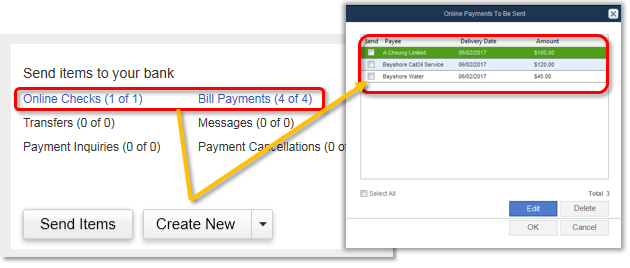
- When you have more than one payment recorded, choose, and send every payment individually until a damaged transaction is recognized.
- When you have recognized a stuck online payment, then go to the clear the stuck online transaction option.
If no online checks or bill payments appear in the items to send for the problem account
Hold down the Ctrl key within the complete online banking connection. Go through the instructions below to clear the stuck transactions. If still, you are facing the same issue, then go to the connlog.txt file, placed in the same folder as your company file, to see all the connection messages.
Clear stuck online transactions
Hold down the Ctrl key via the complete online banking connection process. When online like send/receive, sync accounts, etc. the steps will vary depending on the message received. Note that it may be necessary to go through this process several times on the same transaction before it becomes clear.
If the message requests a PIN
- Hold off the Ctrl key, insert the PIN, and next click on the Ctrl key again when clicking OK.
- Now, you will get a message on your screen “Your last online connection was not completed. QuickBooks Desktop is having a problem recovering from this condition”.
- Now, continuously press and hold the Ctrl key and click on OK.
- Now again you have got a new popup that says: “Do you wish to resend this request again to your financial institution, do it only after speaking to the Online Banking Technical Support.” Now proceed with pressing the Ctrl key when you click OK. Now the error will automatically disappear from your screen.
When the message shows “Your last online connection was not completed. QuickBooks is having a problem recovering from this condition”
If you got this error message then go with the below steps:
- First, press and hold the Ctrl key down, then next click on OK.
- Next, the other message displayed on your screen, says: “Would you like to skip resending online transactions? Only do this after speaking to the Online Banking Technical Support.”
- Hold on to the Ctrl key, and click on Yes, which will redirect you to the window requesting a PIN.
- Insert the PIN and click on OK. This step will eliminate the stuck request enabling a connection to the online bank account and access to transactions.
Delete a stuck online payment or remove the payment from Pay Online Status
Remove Payment from Pay Online Status
Go to the items in the Send section of Bank Feeds Center (the name will differ by QuickBooks Desktop version), and click on the problem transaction from the list. For Side-by-Side or Express modes, click on the hyperlink for Online Checks and Bill Payments to show the list.
- Go to the Ctrl key, press and hold it down when toggling the Pay Online or Online Bank Payment, next checkmark from the Online Check or Online Bill Payment.
- When you got a message, continue holding down the Ctrl key and click on OK.
Delete a Stuck Online Payment
Go to the items to Send section of Bank Feeds Center (the name will differ by QuickBooks Desktop version). Next, click on the item to be deleted and click on Delete. If this will not work for you then remove the payment by following the given steps:
- First, choose the payment, and next press and hold the Ctrl key and then click on Delete. You will get a message that you cannot delete the payment.
- Next, hold down the Ctrl key down when clicking OK on the message.
- When you got the message that says- “if you want to remove restrictions, then click on Yes”. Now, you can simply delete your payment just by clicking the Delete button.
Note: It is necessary to perform these steps many times to remove the transaction. If in case you are not able to resolve the error by using these steps, then restore a backup that you created before the error happens. If in case you have no backup, then you may need to repair your file by Data Services. This will apply to some charges.
If you receive the OL-301 error received after clearing stuck transactions
In some cases, you have received Error OL-301 during the online connection or setup attempt. If you also got the same error then go with the below troubleshooting steps and get rid of this error also.
- First of all, you have to deactivate all accounts in QuickBooks Desktop.
- Go to the Company menu, and click on the Chart of Accounts.
- Under the Chart of Accounts option, look for the Include inactive box and put a checkmark on it.
- Now, you need to disable all online accounts, also include the inactive accounts that you may be enabled for online access.
- Go to the account and right-click on it and next click on Edit.
- Next, go to the Bank Feed Settings tab.
- Now, choose the radio button to deactivate all online services.
- At last click on Save & Close.
- Next, quit and again open QuickBooks Desktop.
- Now, create a new bank account for your problem account.
- Next, you need to merge the accounts just by renaming the old account with the name of the new account that you want to merge. Follow the below steps to do this:
- Go to the old account and right-click on it and next click on Edit.
- Next, go to the Account Name field, and insert the name of the new account.
- Click on YES when you got the Merge warning dialog box.
- Now, re-enable your online banking. Press and hold the Ctrl key during the complete setup except when typing. If you want help with account setup, refer to Set up an account for Bank Feeds.
Hope, these solutions on QuickBooks error OL with error codes OL-200, OL-202, OL-206, or OL-226 will be helpful to you to fix this error, but still, if you need technical help then feel free to contact our QuickBooks certified Proadvisors.
