As we know QuickBooks software is very popular in the field of accounting. and also QuickBooks is available in different versions according to the user needs and also it is very important to know how to check and compare different QuickBooks versions and release because before doing any troubleshooting on your QuickBooks product, so you have to know the product version, so easily you can perform troubleshoot as needed with that product. Read this article to know how to check the QuickBooks version and release of QuickBooks software.
Table of Contents
Follow the instructions to check QuickBooks version and release of QuickBooks software.
Method One
Go to the Home screen, and press and hold Ctrl + 1 or F2 to launch the Product Information window. You will find the version, edition, and release appear on the top of the window on the Product line.
Note: If in case, you are not able to open QuickBooks to get product information because you got a QuickBooks login screen displays on your screen and you do not know the administrator password, then you need to click on Cancel. QuickBooks will be in the No Company Open window by default. Alternatively, hold down the Ctrl key to open QuickBooks and then double-click the QuickBooks program icon on your desktop. Keep pressing the Ctrl key until you see a company open window, then release the Ctrl key.
Method Two
If QuickBooks is still not open:
- Go to the QuickBooks program icon and give a right-click on it on your desktop and click on Properties.
- Later go to the Shortcut tab, and click on the Open File Location.
- Now, you will get the program executable file (QBW32.EXE) on your screen, now, give a Right-click on QBW32.EXE and click on Properties. Note: It depends on whether your Windows folder options are set to show or hide extensions for known file types, the file may be displayed as QBW32.EXE orQBW32.
- Next, go to the Properties window and look for the General tab. The Location line shows the year of your QuickBooks version.
- Now, go to the Details tab and check out the Product Version, the latest release update of the copy of QuickBooks shows. For example 26.0C R5. The number 26 refers to QuickBooks 2016. The “C” identifies the program as Canada English. The R5 refers to maintenance release 7.
QuickBooks Desktop (Pro, Premier, or Enterprise)
- Start QuickBooks Desktop and press the F2 key.
- In the Product Information window, look for your product name, product number, and license number.
- At the end of the product name, you can find your release.

- Look at your version in the version used in the file section. The list is sorted with the oldest version at the top and the most recent at the bottom.
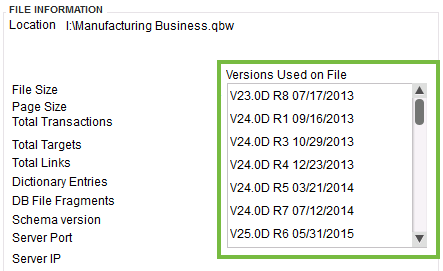
Apply this to know the version of QuickBooks last used to open your file
- Open your QuickBooks Desktop, press F2 or Ctrl+1.
- Now Go to the Product Information window and see the file section to find the Versions Used
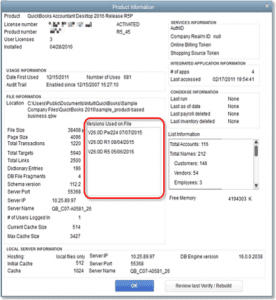
- The most recently used version is shown at the bottom of the list:
| Code | Version |
| V28 | QuickBooks Desktop 2018 |
| V27 | QuickBooks Desktop 2017 |
| V26 | QuickBooks Desktop 2016 |
| V25 | QuickBooks Desktop 2015 |
QuickBooks for Mac (the US only)
- Open QuickBooks Desktop and go to the Help menu > Product Information, to check version and release.
- Check if your QuickBooks Desktop for Mac needed an update.
QuickBooks Statement Writer (QSW)
- To check the version and release: Open QuickBooks Desktop and go to the Reports menu > QuickBooks Statement Writer (QSW). When the program opens, Select Help > About QuickBooks Statement Writer. The information of the version is found in the About Window.
- To update your QuickBooks Statement Writer
- Open QuickBooks Statement Writer.
- Select the Help Center > Update.
QuickBooks Basic or Enhanced Payroll (the US only)
- Apply this to check your payroll version: Open QuickBooks Desktop and go to the Employees menu > Payroll Center.
- Choose the Payroll tab to check the Subscription Status window.
- To download the latest payroll update, see Download the latest payroll tax table.
QuickBooks Point of Sale (POS): the US only
- Apply this to check your POS version and release:
- go to the Help menu > About Point of Sale. You can see the release and version in the Product line at the top.
- If your QuickBooks Point of Sale needs to be updated, Update QuickBooks Point of Sale for Desktop to the latest release.
QuickBooks Merchant Services or QuickBooks Payments : the US only
From the start, QuickBooks is only used as an entry point. There is no version or release available.
I hope this will help you to understand the process to solve your query. If you want any further discussion on this topic then Contact our Intuit Certified QuickBooks Proadvisor. In order, the get help for your QuickBooks problems, Contact our toll-free QuickBooks Support +1-844-405-0904 and get instant help.
Thanks for giving your valuable time reading this article. You’re always welcome to visit us anytime soon if you have any other queries in your mind. We are very happy to help you with this post.
