Most of the time, if we update Adobe Reader / Acrobat to the latest version or repair our Adobe installation can automatically resolve printing issues in QuickBooks Online. So here we will discuss how updating, repairing, or re-installing Adobe Reader / Acrobat is a very moderate way. Go through the complete article to learn the task, it will enable to repair, re-install, or update adobe reader/acrobat. Still having an issue contact us through toll-free no: +1-844-405-0904
Note: Don’t be confused, here we discuss the steps for Windows.
Table of Contents
Steps to Repair, Re-install or UpdateAdobe Reader/Acrobat
When we get Automatic updates for Adobe Acrobat and Adobe Reader
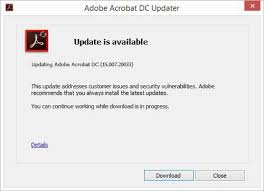
If a new version of the software is available, Adobe Acrobat and Adobe Reader will detect it automatically. When you launch Acrobat or Reader as an application, the program will check for a new version and will prompt you itself to install a new version when available.
How to update Adobe Reader/Acrobat
Adobe always advised users to get updated with the latest version to take all benefits of updated security and stability improvements. Check out the following steps for update Adobe reader/ Acrobat.
Steps to update automatically from the product
The below steps to install Adobe Reader and Acrobat updates from Adobe Updater.
- Open Adobe Reader or Acrobat on your system.
- Look for the Help and click on Check for Updates.
- Now, go with the onscreen instructions on the Updater window to download and install the latest updates.
Steps to update Adobe Reader on the web
The below steps to install Adobe Reader and Acrobat updates from the web.
- Open Adobe Reader or Acrobat on your system.and look for the Help option and later, click on About Adobe Reader and carefully not down your product version.
- Later, Go to the Adobe official product downloads page. The opened web page automatically finds your Operating system and Reader version.
- Now here, If any latest update available on the web then it will prompt you to update your product with a newer version, if any, click on Install Now.
- Now you got a downloaded file click on that and go with all the on-screen instructions.
Steps to update manually Adobe Reader and Adobe Acrobat
On the product download pages, installers for all supported products are available (excluding the full Acrobat). You also have the option to manually download and install these products by following these steps:
- Go to the product page.
- Look for the Help option and go to the About Acrobat or Adobe Reader and note down the version and quit the product page.
- If you do not have the latest version installed, download the needed installer from the following locations:
- Here the following links to download the required installers for your Adobe Reader/Acrobat.
- Adobe Reader full installers and updates for Windows
- Adobe Reader full installers and updates for Mac OS
- Adobe Acrobat updates for Windows
- Adobe Acrobat updates for Mac OS
- Choose the installer which you need and start the installation process.
If you face any difficulty while installing the product then take a help from our technical experts by dialing our toll-free+1-844-405-0904
Steps to repair Adobe Reader/Acrobat
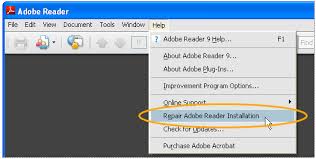
Apply these steps, if updation to the latest version does not solve your problem, then only you need to repair your installation of Adobe.
- Quit Acrobat/Reader and all browser tabs.
- Now, go to the Start menu button on the bottom left corner of your screen.
- On the search bar, enter Control Panel to search, after that click on Enter.
- Click on Programs and Features.
- Look for Acrobat or Adobe Reader and then click on Uninstall/Change.
- Click on Next in the Setup dialog box.
- Click on Repair and choose Next.
- Now click on Install.
- Choose Finish after finishing all the processes and restart your computer.
- Now, go back to your QuickBooks Online after that try to print.
Tip: After repairing Adobe Reader does not give you positive results, we recommend you to uninstall and reinstall Adobe Reader.
Steps to uninstall Adobe Reader/Acrobat
Note: Keep in mind, Acrobat Professional version is a paid program not like Adobe Reader. If We advised you not to uninstall Acrobat Professional if you do not have the DVD or the installation download and product key/serial number to reinstall it again, only uninstall when you have the valid above info about the product from Adobe.
- Quit Acrobat/Reader and all browser tabs.
- Now, go to the Start menu button on the bottom left corner of your screen.
- On the search bar, enter Control Panel to search, after that click on Enter.
- Click on Programs and Features.
- Look for Acrobat or Adobe Reader and then click on Uninstall
- Now, go with all the positive options to uninstall the product.
Steps to re-install Acrobat Professional
You must need the DVD or the installation download to reinstall Acrobat Professional which you received from Adobe.or you can also visit https://get.adobe.com/reader/ to reinstall Adobe Reader.
When you are done with the above steps, go back to your QuickBooks Online company and then try to print.
Above discussed steps to repair, re-install or, update Adobe Reader/Acrobat, hope you will understand and successfully done with all the steps and solve your printing issue. But in case if you are any type of difficulty or issue while performing the above steps, then feel free to call our Intuit Certified Experts and get on the spot solutions for every Query. Your query will solve with the highest priority. We are here 24*7 in the assistance of our customers.
