Here in this article, we are explaining the steps to completely uninstall and then reinstall for QuickBooks Point of Sale Desktop. And also troubleshoot and resolve data file and program issues. You are here to get your solution so, without worrying just read the complete article and get your issue resolved. Without any delay go through the article and learn the steps to perform a clean reinstall in QuickBooks POS for Desktop. For any assistance or help contact us toll-free: +1-844-405-0904
You are advised to follow the given instruction carefully.
Important:
Before you uninstall QuickBooks point of sale:
- Make a backup of your data file.
- You need QuickBooks Point Of sale download file or installation CD.
- Make sure that you have your License and Product numbers.
- You have to log in as Window Administrator before performing the next steps.
- The systems (Computers) you working on, are available to be restarted.
Table of Contents
Perform a clean reinstall for QuickBooks Point of Sale Desktop.
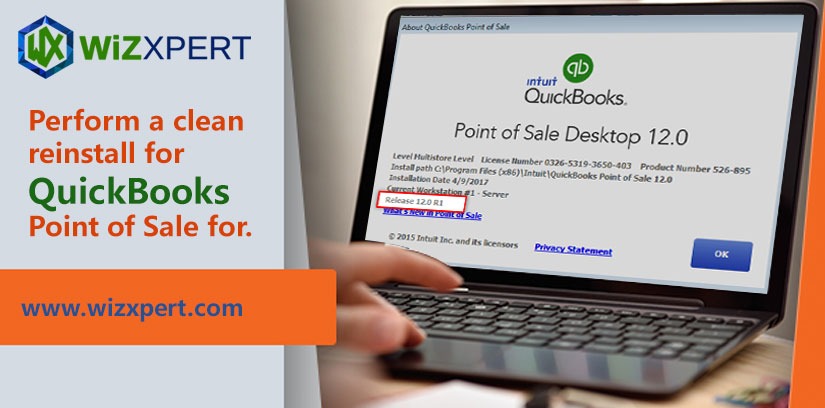
Sometimes we need to uninstall QuickBooks Point of Sale & reinstall it. This must be required when a Point of Sale function is damaged or when simply reinstalling it. This process is called a clean install or clean uninstall. This can be simply done using QuickBooks Clean Install Tool.
While uninstalling the software, Intuit recommends you back up your company data file. Download the QuickBooks file and installation license available before uninstalling it. Backing up company files is always a good thing before removing the Desktop Point of Sale.
QuickBooks Desktop Point of Sale 10.0
- Save files you have open and then exit all programs.
- Click the Windows Logo button, and then click Control Panel.
- View by drop-down, select icons.
- Click Programs
- Right-click QuickBooks Desktop Point of Sale 10.0, and select Uninstall.
- If a User Account Control window is displayed, click Continue and follow through the program removal.
- After the uninstall process is complete, go to Windows Explorer and rename the QuickBooks Point of Sale 10.0 folders. If you don’t see some of these folders, select Tools, select Show hidden files
QuickBooks Desktop Point of Sale 9.0
- Save any files you may have open and then exit all programs.
- Click the Windows Logo button, and then click Control Panel.
- In the View by drop-down, select Small icons.
- Click Programs and Programs Features.
- Right-click QuickBooks Desktop Point of Sale 9.0, and select Uninstall.
- If a User Account Control window is displayed, click Continue
- Remove the Windows login
- Reboot the computer.
Steps for Clean uninstall
Uninstall QuickBooks Point of Sale for Desktop
- On your keyboard, press Windows + E to open the Computer window.
- Click Uninstall or change a program.
- Select Point of Sale and Double click then Uninstall.
- Follow the instructions to uninstall POS.
Rename of Sale folders
- Copy the Point of Sale data folder and Paste to the Desktop
- Rename the User folder and user login
- Reboot the computer.
Restore company file
- Open QuickBooks Point of Sale for Desktop, create a new company file with the name you want to use and restore the backup created.
- The file is restored, verify you can close and reopen Point of Sale without errors and connect with QuickBooks Desktop.
- Register QuickBooks Point of Sale for Desktop again.
QuickBooks Point of Sale for Desktop Installation Process
The process of QuickBooks Desktop Point of Sale installation is similar to the installation of QuickBooks Desktop. So you can easily install the POS by following the below procedure :
- First, you will need to Download QuickBooks Desktop Point of Sale.
- Go to the location where QuickBooks Desktop Point of Sale was saved and click the QuickBooks Point of Sale executable file to run the Point of Sale installation.
- Click Yes and overwrite the existing extracted files.
- Click Next to begin the installation.
- Read the Software License Agreement. If you agree, select I accept the terms in the license agreement and click Next.
- Enter your License and Product numbers
- Click Next.
- Select the number of computers to be used for Point of Sale.
QuickBooks Desktop Point of Sale Connectivity Tool
Use the POS Connectivity Tool :
- Issues that prevent Point of Sale from opening
- Network connectivity issues
- Not running
- POS Warning 180063: Unable to start the database service
Firewall configuration for QuickBooks Point of sale
A Firewall is security software that is designed to prevent unauthorized access or connectivity network based upon a certain standard. A firewall is on the workstation it can block communication between QuickBooks POS company data and workstation.
The desktop point of sale automatically configures the QuickBooks firewall for you whenever the connectivity is blocked. If you configure the firewall application manually, you should review the appropriate sections of the manual that has supplied a firewall program.
I hope, the article will help you uninstall & reinstall POS. If you want to know more or need support from professional experts, contact our toll-free number. If you want to talk a Certified QuickBooks Accountant to get instant help, you can call us at +1-844-405-0904 toll-free.
