Here are the easy steps to add or edit accepted credit card types in QuickBooks. QuickBooks Payments account by default accepts Visa, MasterCard, Discover, and AMEX, but if a payment method option is missing, you’ll have to manually recreate it for merchant processing to work. The article is lodged with the process of adding or editing accepted credit card types in QuickBooks. Read the complete article for better understanding, if you need any technical support then let us know our QuickBooks ProAdvisor consult you. connect with us through Toll-Free: +1-844-405-0904
This feature is also very beneficial for those transactions that should be identified as credit card payments, you can also do it if you do not have a merchant account, and also there is no need to process the credit card. So, let’s discuss the steps to add or edit accepted credit card types in QuickBooks.
Table of Contents
Steps Add or Edit Accepted Credit Card Types In QuickBooks
How to Setup Payment Methods in QuickBooks
QuickBooks Desktop for Windows
- Open QuickBooks Desktop, and go to the Lists menu, and click on the Customer & Vendor Profile Lists, later click on the Payment Method List.
- Now go to the Payment Method and click on New.
- Insert the accurate Payment Method and Payment Type, which you are comfortable with.
- Later, click on, OK.
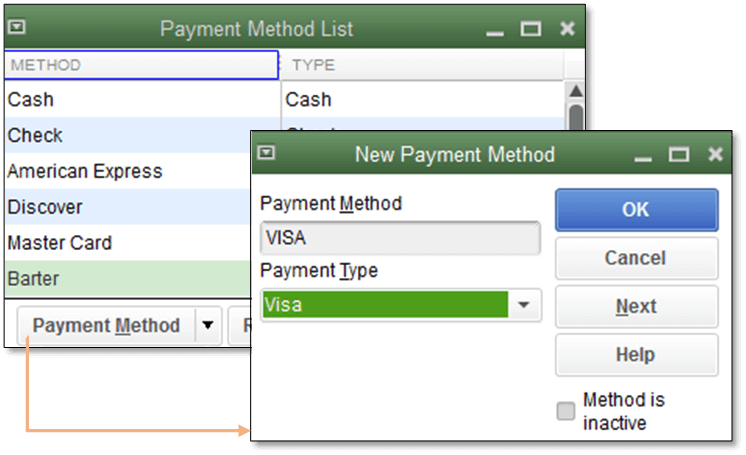
Note: It is compulsory to match the Payment Method with Payment Type.
For QuickBooks Online
Check out the below steps for QuickBooks Online
- Open QuickBooks Online and go to the gear symbol and then click on All LIsts.
- Now, go to the Payment Method, then click on New.
- Later, insert the name for the payment method. And choose the option, “This is a credit card if necessary.”
- NOTE: If in case you left the option unchecked,” This is a Credit Card checkbox is unchecked,” then your payment method will not go through with Merchant Services. This is usually used when you have to record the credit card payment without submitting the card for electronic processing.
- Now, choose to Save.
- NOTE: These changes are not retroactive, and this will only apply to future received payments.
QuickBooks Desktop for Mac
Check out the below steps for QuickBooks Desktop for Mac.
- Open QuickBooks Desktop on your Mac computer and go to the Lists, later click on Customer & Vendor Profile, then click on Payment Methods.
- Now go to the [+] button to pull up the new payment method window.
- Later, insert the name of the new method and click on OK or Next to add another Payment Method.
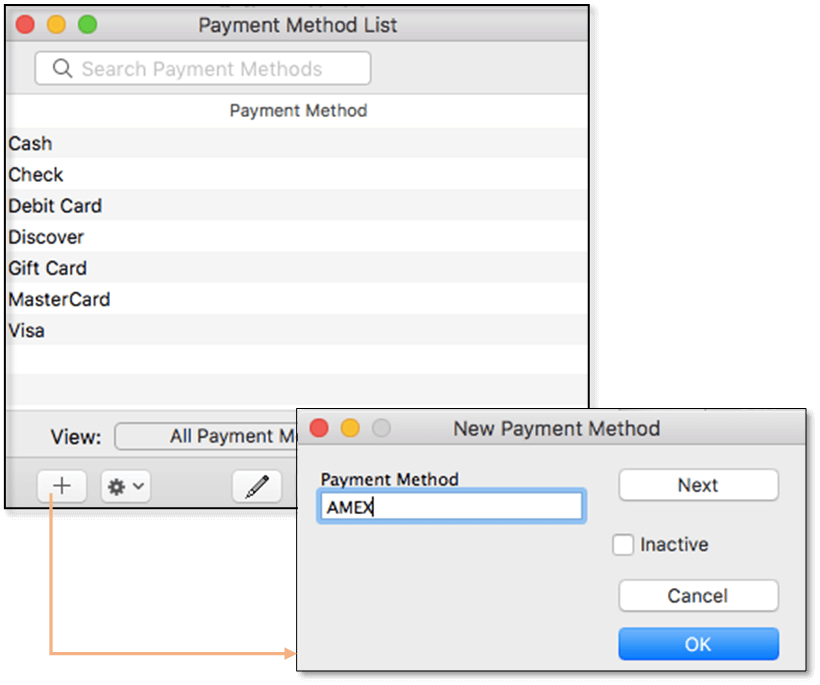
How To edit, disable or make a payment method inactive in QuickBooks
QuickBooks Desktop for Windows
Things to remember
- Some payment methods are hardcoded and cannot be removed.
- The payment method must be identical to the payment type; unless, you will get an error while processing the payment. If you want to disable the payment method then change the payment type to Cash. This will enable you to record the amount as the original payment method without having to process the credit card electronically. You can also set it up to disable the payment method. Once inactive, the plan will proceed to display in the report but will not be accessible while processing the payment.
- Open QuickBooks, go to the Lists menu, look for the Customer & Vendor Profile Lists, then click on the Payment Method List.
- Now, you have to right-click on the payment method and later click on the Edit Payment Method or Delete Payment Method as you required.
- Click on the OK to save the changes.
For QuickBooks Online
Important: If you want to continue using the payment method without actually submitting card data for processing, uncheck the Credit Card field.
- Open the QuickBooks Online, and click on the gear icon, and later go to the All LIsts.
- Click on the Payment Method. Go to the Credit Card Name and go to the drop-down sign, now from here click on Edit or Delete as necessary.
- Click on Save.
- NOTE: This change is not retroactive and will utilize to future received payments.
QuickBooks Desktop for Mac
Go with the below steps for QuickBooks Desktop for Mac.
- Open QuickBooks Desktop in your mac computer, and go to the Lists, and click on Customer & Vendor Profile, then click on Payment Methods.
- Click on the pencil symbol to pull up the Edit Payment Method window.
- Now you have to change the Payment Method Name or change it to inactive if required.
- Click on OK or Next to add another Payment Method.
Hope this article will be helpful to you to add or edit accepted credit card types in QuickBooks. If you still have any issue or query then feel free to reach us by dialing our toll-free+1-844-405-0904 and directly get in touch with our ProAdvisors and get instant help for the query.
