Here we will discuss ‘How to Reverse or Delete a Journal Entry in QuickBooks Online. Through this article, you can learn more about the journal entry. If you are willing to get assistance for your query, you can get it now by reading the complete article, here we have provided all the solutions related to your query. For any further assistance contact our QuickBooks ProAdvisor through Toll-Free No. +1-844-405-0904
As we know, QuickBooks is a great accounting bookkeeping software that helps users in performing various accounting financing tasks. Accounting involves journal entries to enter the transactions properly. You can reverse a Journal entry to update and correct it, but if you want to delete it then you can do it if it should not be recorded. This ensures that all your records are accurate.
What is Journal Entry?
A journal entry is used for recording the financial activities of the business enterprise. You have two choices in the context of recording journal entries either record in subsidiary ledgers(if you manually handle your books) or you can record directly in General ledgers(if you have QuickBooks accounting software).
Journal entries are always created with the full date and description of the transaction. In most firms, Accountants, and Bookkeepers specify a unique number for each journal entry while manually entering the transaction. But when we are talking about QuickBooks accounting software, it automatically generates a unique number for each journal entry.
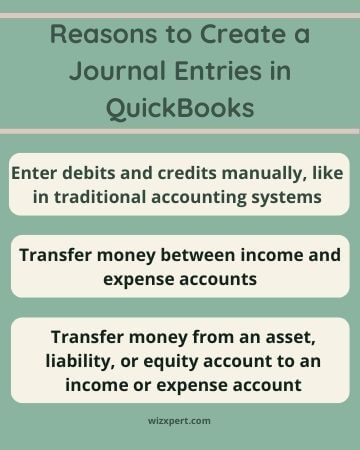
Steps to Reverse or Delete a Journal Entry in QuickBooks Online
Check out the below steps to reverse or delete a journal entry in QuickBooks Online.
How to Edit or Reverse a Journal Entry in QuickBooks Online
In between two accounting periods, if you require to correct or properly allocate the transactions, or you want to correct your mistake without deleting the original entry, the basic option you have is to reverse the journal entry. Here are the steps to edit and reverse a journal entry in QuickBooks Online. Check out below:
- First, start your QuickBooks Online and click on the Setting (gear icon)
- Next, go to the QuickBooks Online Chart of Accounts tab and click on the relevant account for the transactions.
- Click on the View Register below the Action column and next, select the journal entry you need to reverse.
- Click on Edit and next go to the transaction window and click on Reverse.
At the time of reversing the Journal entry, a new entry is created with the original entry number followed by the R, provide the first date of the month following the first transaction, and the Original Transaction Debit and Credit card amount is reversed. It includes all the information including Account Name and Description for each distribution line. Both Account Name and Description must be the same as your original transaction.
- In the end, you can either choose “Save and New” and “Save and Close”
How to Delete a Journal Entry in QuickBooks Online
If you mistakenly created the journal entry, and you want to delete that entry, delete it by following simple steps. Your entry will be deleted permanently and you will never recover it once you applied all these steps on your PC.
- First of all, Open “QuickBooks” and then go to “Settings ⚙️”
- Now, choose “Charts of Accounts”
- After that, navigate the relevant account for the transaction
- Choose “View Register” from the Action column
- Pick the Journal entry and then choose “Delete”
- Choose “Yes” for approving and confirmation that you are ready to delete the transaction.
Note: If you are connected to your Company file, your accountant can also make an adjusting journal entry.
Final Note
We hope that you found this article very helpful and now you know the step-by-step procedure of How to Reverse or Delete a Journal Entry in QuickBooks Online. If you are finding any difficulties in reversing and deleting the journal entries in QuickBooks Online or if you have queries in your mind regarding this then you should contact ProAdvisors. Our team has many years of experience, can quickly reply to any of your queries. To collect more details, contact our professionals as soon as possible.
