Is your Microsoft Outlook is missing in QuickBooks Desktop send form preferences? Microsoft Outlook allows you to send a variety of forms through email. You have the flexibility of choosing from three methods such as your own webmail account, outlook, or QuickBooks e-mail. We will help you to fix any QuickBooks errors, just stay with us and read the complete article to resolve the issue. If it is not fixed till now, feel free to contact our QuickBooks ProAdvisor toll-free: +1-844-405-0904
If you can use QuickBooks outlook. Outlook option doesn’t display when you choose the options such as Edit –> Preferences –> Send forms –> My preferences, you don’t see the outlook as an option for emailing from QuickBooks desktop.
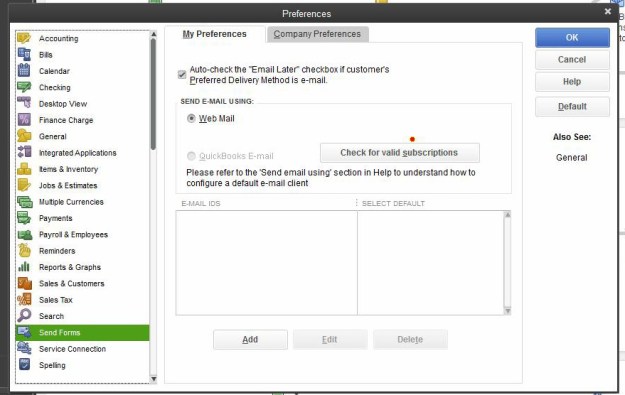
Table of Contents
Reasons why Outlook is missing in QuickBooks Send Forms Preferences
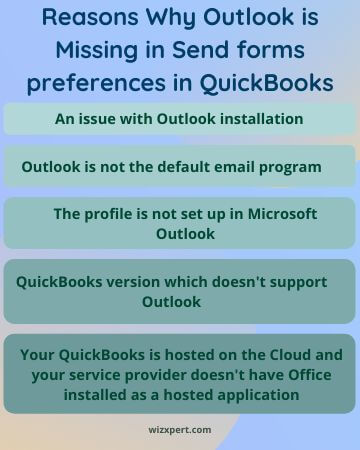
- You are using an older click to run a version of Microsoft Office, such as 2010.
- There is a problem with the Older Microsoft Office Click-to-Run version. Its Office does not support some integration options for programs like QuickBooks Desktop. For the Better facility, make sure that your QuickBooks Desktop is updated to the latest version and Office Click-to-Run 2016.
- Your profile is not set up in Microsoft Outlook.
- The outlook is not the default email program.
- The outlook is not selected as the preferred email program in Internet Explorer.
- Your QuickBooks is hosted on the Cloud and your service provider does not have Office installed as a hosted application.
Note: Here is the thing that you need to know, Intuit does not support Microsoft applications. So if you are having a problem to perform these tasks, then we suggest you get help from an IT professional you have the confidence to do this for you. Some probable risks are:
- Windows and/or MS Office errors
- Loss of MS Office license number and inability to reinstall
Warning: Microsoft Office Click To Run is a way of delivering and updating Microsoft office to the broadband customer using Microsoft virtualization and streaming technologies. The older click-to-run version does not provide the integration for programs like QuickBooks desktop. So you are using a current version of QuickBooks desktop and click to run version.
Steps to fix outlook send form preferences issue:
Solution 1: Check if QuickBooks Supports your Outlook
Firstly verify your outlook version
- Firstly in your outlook Help menu, select the option for Microsoft Office Outlook.
- Then Verify the version information and the build number to install the version of outlook and then check the version of outlook for easily send and set up the email.
- After then you can also verify the version of your outlook by checking your QuickBooks ribbons.
- Verify the relevant version of Outlook based on the version of QuickBooks Desktop.
Solution 2: Make Outlook as default Email Program
Outlook Email 2010/2013:
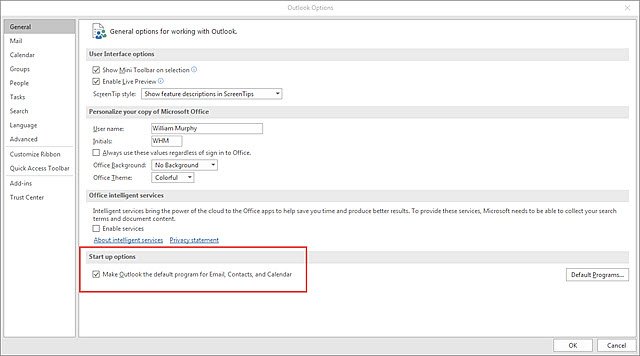
- Firstly, Select the File Tab.
- Then, click Options.
- Select the Startup options, and under this option, select the Make Outlook the default for email, contacts, and calendars checkbox.
Outlook 2007 and earlier:
- Choose Tools>Options.
- Click on the Other tab
- Under the General settings, select the Make Outlook the default program for email Checkbox.
If you have multiple QuickBooks profiles, then outlook options provide for select your profile, every time you startup. If a profile is not selected as a default, so QuickBooks will not see outlook, choose a profile then check set as default.
Solution 3: Set the default email plan on Internet Explorer
Note: Before you begin to assure you have Microsoft outlook, outlook express or Microsoft email. You should also be able to send and receive an email from that profile.
- In internet explorer, choose Tools –> Internet Options.
- Select the Program tab.
- Follow the instructions for your version of Internet Explorer.
For the Internet Explorer 9.0, 8.0 and 7.0
- At the bottom of the window, click set programs.
- Click set your default programs
- Choose your email applications
- Select set this program as a default and click OK.
- Choose Set program access and computer defaults.
- Select Microsoft Windows.
- Click the drop-down arrow and select Use my current Microsoft e-mail program.
- Click OK.
For Internet Explorer 6.0
- Close then reopen Internet Explorer
- Choose Tools –> Internet options and click the Programs tab.
- In internet programs, select Outlook as the Email program. Click OK
- Select Edit then Preferences.
- Choose to Send Forms and click My Preferences tab.
- In the Send email using section, then Sign into your email.
Solution 4: Edit the Mail Profile setting in Windows
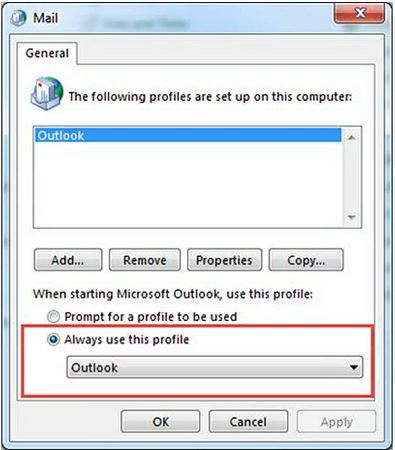
- Close Quickbooks.
- Click the Windows button and open the Control Panel.
- In the Mail and click Mail in the results screen.
- After then, Select the Option Show Profile.
- Select Outlook and then click on Always show this Profile option.
- It helps in the QuickBooks outlook profile.
Solution 5: WIN.INI file in Windows
Note: The WIN.INI file is a window systems file and holds some settings, include some settings used for email.
- Press the Windows key on your keyboard and type C:\Windows\ and press Enter.
- Click the right button on the WIN.INI file, After then click on the option Copy and paste the file. This file using a separate location as a backup. Copy and paste the file into a separate location as a backup.
- After the separation of this file, Go back to the C:\Windows folder and open the WIN.INI file.
- Then file shows different types of headings. Select the one such as [EMAIL]
- You do not show the [Mail] section, then you add it to the end of the file along with the text below.
- If the [Mail] section is there, but the text below is not under that section, please add it.
- [EMAIL]
- MAPI=1
- MAPIX=1
- After editing the file, save and close it.
- Restart Quickbooks.
- In which, click the edit menu, then select the preferences and then send forms preferences. In a short procedure, the outlook should now be an option.
Note: If this does not troubleshoot, edit the WIN.INI again and remove the text that was added, or replaces the file with the copy that was saved earlier.
Important: If you are unable to edit the WIN.INI file due to Windows user access permissions, please log in as the Windows Administrator user and try again.
Solution 6:- Detect Issue and Repair Outlook
The reason why Outlook is not an option in QuickBooks send forms preferences in Windows could be that Outlook wasn’t installed properly in the first place. So, if Outlook is missing then you could try to repair outlook using Microsoft Windows features.
Repair Outlook from Control Panel
- First, Right-click on the window icon at the bottom left corner and then select the Apps and Features option.
- If you had installed the standalone Outlook application then click on it and select Modify. Otherwise, select the Microsoft Office Suite option.
- After that, if you Outlook is click-to-run then select, How would you like to repair Office program<Online Repair. You can also choose the Quick Repair option. But, we recommend Online repair because it will solve the issue once and for all.
- If your Outlook application is MSI based, then select Change your installation<Repair and then continue.
Use Office Uninstall Support Tool
- First, download the Office Uninstall Support Tool from the official Intuit website.
- Then, open the file named SetupProd_OffScrub.exe from the downloads section.
- After that, select Outlook to completely uninstall from the computer.
- Next, you need to restart the computer to finish the installation process completely.
- Finally, you can clean reinstall the enitre Microsoft Office suite or Outlook again.
Solution 7: Uninstall and reinstall Office and Quickbooks
- Uninstall Quickbooks.
- Uninstall Office.
- Reinstall Office.
- Clean reinstall Quickbooks using the QuickBooks Install Diagnostic Tool.
Solution 8: Resolve With Microsoft
What to do if Outlook is still missing from QuickBooks send email preferences? Even after trying all the above mentioned methods, Outlook is not an option in the QuickBooks then surely there is a problem in the Microsoft Office Suite or Outlook standalone application. Our recommendation is to contact any IT professional or Microsoft support.
If you are looking for an accounting professional who can also handle payroll service or if you have any issues regarding payroll service then, You can hire our QuickBooks Payroll support team to quickly fix the problem.
Wrapping Up!
I hope this article could help you to resolve the Error: Outlook is missing in Quickbooks Desktop Send Forms Preferences. We have given 5 easy solutions that you can use to get rid of this error. For a better understanding of the above-mentioned steps, you can contact wizxpert’s QuickBooks ProAdvisor.
