Do you want to track your business system by adding a new customer in QuickBooks Point of sale? If yes, then this article will definitely help you to manage your customer system. Here you will understand the process, working system & steps to add new customers in QuickBooks POS 21.0. So, go through the article and get the steps to add new customers in QuickBooks POS.
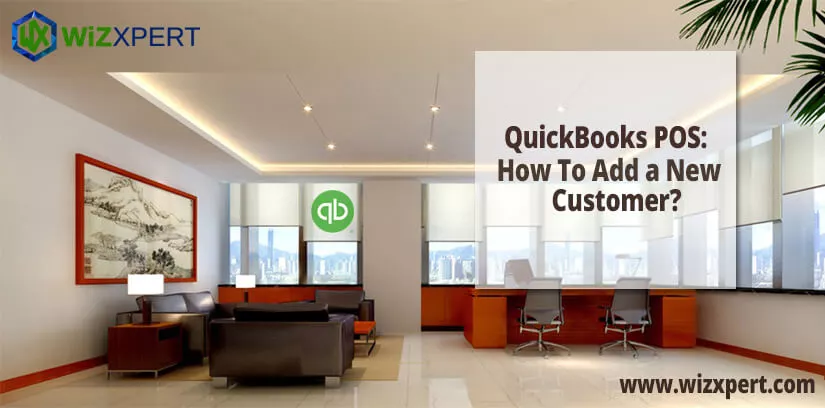
Table of Contents
Steps To Add a New Customer in QuickBooks POS
Follow the below given 3 steps to add on a new customer in QuickBooks Point of Sale:
Step 1: Enter Your Customer details:
- In the Home page, you can see the customer menu.
- Select New customer or from your customer list, you can choose Add button.
- You will see a blank customer form.
- Enter name, phone number, address, and other information in the form.
- Select save.
To Add a Sub-Customers
- Track a project.
- You can use sub-customers for the members.
- A workaround in place of job costing.
- Homeowner associations and property management Co’s use of sub-customers for individual properties.
Step 2: Import customer from a CSV file:
If you have a spreadsheet with your customer information, you can import the info into QuickBooks.
- Make sure that the column titles and the order of the column in Excel sheet match with our example. Then prepare your customer list.
- After the excel sheet is ready,then go to the sales.
- Click on the customer tab.
- Then select the arrow next to New customer > Import Customers.
- Tap on Browse.
- Open your excel file and then click on Next.
- Choose one of your Excel columns which tells QuickBooks which column in your Excel spreadsheet gets into which QB field.
- After completely mapped your fields, select Next.
- In this page you can show your data and where it’s going into QuickBooks. Check the box for the items which you want to import.
- Select import when you are ready.
Step 3: Track system in QuickBooks POS
The tracking system is available in the tracked inventory where you can know who are your best sellers. And also know, how can you record and what’s need to record? If you desire to track and reward the customer easily. There is some valuable information for you. That is all the customer’s history you can see at that place easily. Like balanced run-up, credit availability, the loyalty of the customers. And also some specific offers that are related to the customers.
How to Process customer transactions system in QuickBooks POS
Here are some of the procedures to process customer transactions system in QuickBooks Point of Sale.
Process payments in QuickBooks Point of Sale
If you have an active Intuit Merchant Account, you may see different authorization options when processing credit/debit card transactions in QuickBooks Desktop Point of Sale.
To generate authorization and process credit/debit cards transactions:
- First of all, from the File menu, click Setup Interview.
- After that go to the Payments tab.
- Select Yes to Would you like to accept credit and debit cards? section and click Sign In.
- After that Sign in with your Merchant credentials
you will see via this system. If you desire to sync with it rapidly, the sync system will give you an update with the QuickBooks with giving some information. And also you can be seen in the tax time from there. QuickBooks POS is EMV prepared and intended to help bolster refreshed installment innovation for more noteworthy information protection.
Process of Payment
- On your Point of Sale, Firstly, click Make a Sale.
- After that Enter the items and click Credit.
- Select the preferred credit card entry method:
- Swipe: Swiping the card may qualify your sale for the lowest rate and is proof the card was present at the time of the sale.
- Easy-to-comprehend rates that fit your business and no long haul contracts. Save time by having your information match up with QuickBooks work area. Installment compromise is currently accessible as well. Diminish twofold entries. Accept installments from Visa, MasterCard, Find, American Express and charge cards.
It will never stress. You won’t pay additional expenses for setup or termination. Inventory is refreshed when you make a deal and information is matched up with QuickBooks. This POS system is available with QuickBooks to make it easier the checking all the customers at a time. This is more useful and efficient to give the data of several sectors in this system.
king System and Uses
The working system is very effective for sales. Cause this can help the check of the customers any kind of information with the specific checklists. This can help the sales department to find out the credit availability. Also, manage and transition systems of the customers. And customer reviews, sync the profile with accessibility to the customers.
Track the customers, plays an important role for the business owners. The use of the QuickBooks POS 21.0 is more reliable than any other application. This application can control multiple customer accounts to view within the shortest possible time. Because of its working system, this software is more popular and using people all over the world.
It is saving time to check different accounts at different times. Now POS will search for QuickBooks money-related running on this PC and connection to the information document that was open. It will invite you for the affirmation that it is the right document and it’s just as simple as that.
Conclusion
This is one of the best applications that are using small business owners to monitor the customer’s needs. And also their satisfaction, credit systems, and many more things.
The system is legal and easy to use. It is needed that representatives have the capacity to get to their monetary information and accordingly don’t care about having the money-related programs on a PC utilized by workers.
The response to that is to set up clients in the financial program. And also ensure that the clients have passwords. Once that is done, the representative would need to have a legitimate client ID and secret word keeping in mind the end goal to access the monetary information.
After reading this article, Hope you’ve got a way to track the business system in QuickBooks Point of Sale. Still, if you have any issue regarding then just take the help of finding a QuickBooks ProAdvisor, and solve your problem in a short time.
