Want to set up or activate Merchant services for QuickBooks Point of Sale? Don’t worry, the article is to teach you the steps of activating merchant services for QuickBooks POS, the setup process is maintained in order with pictorial examples to offer you a better understanding of the subject matter. Read the complete article and activate merchant services for QuickBook’s point of sale. If having any issue related to it contact our QuickBooks ProAdvisor through Toll-Free No. :+1-844-405-0904
To start processing payments, you need to set up your Merchant account for QuickBooks Desktop Point of Sale. To activate merchant services for QuickBooks Point of Sale, first, you need to sign in with the Admin right(with all master credentials) on the QuickBooks Desktop Point of Sale Server computer and after that go through with the steps below to activate Merchant Services for QuickBooks Point of Sale.
Steps to complete the QuickBooks Desktop Point of Sale Approval Email
- First, got o your Approval Email that was sent to create the Merchant account.
- Now, click on the Create or confirm User ID button.
- Add all the accurate information in given fields and click on to Save to finish the Approval Email activation.
- Now, go through the below steps to link or activate the Merchant account to your software.
Steps to link or activate Merchant Services for QuickBooks Point of Sale
- First, you need to Install and launch QuickBooks Desktop Point of Sale on your computer.
- Now, go to the File menu, and click on the Setup Interview, and later click on the Payments tab.
- To accept credit and debit cards, click on Yes.
- Now, click on Sign In and add all the Merchant Service credentials (i.e, your username, email/password) for login for the Point of Sale Merchant account.
- Click on the accurate account that is linked with your login credentials.
- Now, you will see a confirmation window will display on your screen that indicates you have successfully linked your QuickBooks Desktop Point of Sale with Merchant Services.
- Now, click on Done when you are done with the above steps.
How to search for transactions in the Merchant Service Center
If you are using the QuickBooks Payment account then you can easily search six-month period transactions for any for the last 12 months by using the merchant online Service Center.
Go with the below steps to search for transactions in the Merchant Service Center.
- First, log in to your Merchant Service Center.
- Click on Transactions under the Activity & Reports menu.
- Note: Here, the Basic Search will be selected by default, like search by date and also the payment type (credit card or check).
- (This is an optional step) Go to the Show advanced options, which enables you to perform a more particular search by using such information for eg: transaction ID and expiration date of the card.
- Click on Search.
- Note: Here card is your default Payment Type. If you want to check processing on your merchant account, then you have to change the type into Check to see the transactions.
- Now, click on the Transaction ID to show transactions in detail. If you want to print the report or export the data as a .csv (comma-separated value) file, then you also have an option to do this.
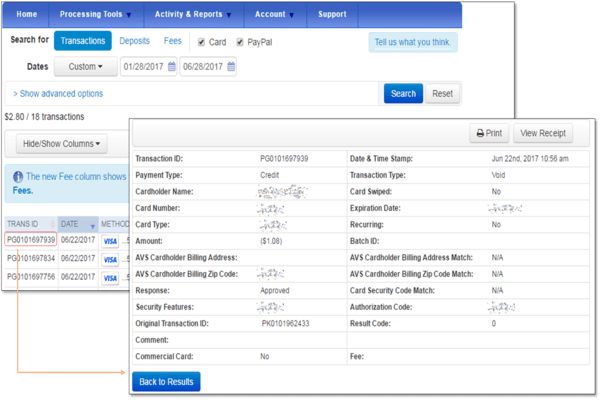
Hope, you have understood the steps to activate merchant services for QuickBooks Point of sale and also the steps to search for transactions in the Merchant Service Center. For you still need any technical help then feel free to contact us on our toll-free +1-844-405-0904 and get instant help from our Intuit Certified ProAdvisors.
