Do you want to reconcile your stripe payments in QuickBooks? If you have QuickBooks to manage accounting and want to reconcile your Stripe payments in QuickBooks, then you can use PayTraQer to reconcile your stripe payments. Today in this article we will guide you to reconcile your stripe payments in QuickBooks using PayTraQer. You can get the QuickBooks payment support to find the reconciliation and synchronization process of QuickBooks using PayTraQer.
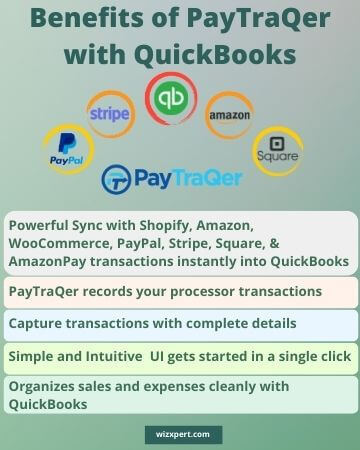
Step by Step Procedure to Reconcile Stripe Payments in QuickBooks
Let us have a look at the steps to successfully reconcile stripe payments in QuickBooks using PayTraQer.
- First of all you have to set up QuickBooks accounting software for the reconciliation process.
- You have to create a bank account named “Stripe Bank Account” or you can give a name according to the needs of QuickBooks accounting software. The Stripe sales and Stripe fees will be recorded in this account.
- You must not use the “CHECKING ACCOUNT/CURRENT ACCOUNT” directly to record your Stripe sales. If you record your Stripe sales directly in this account, then it will cause a lot of trouble in the reconciliation process of Stripe fees.
- Then you have to either set up the bank feeds in QuickBooks accounting software or you have to upload the Bank Statement in QuickBooks accounting software. You can access the downloaded transactions in the bank review section.
- Then you have to complete the setup of PayTraQer.
- You have to connect PayTraQer with your QuickBooks accounting software.
- Then you have to connect “Stripe” with the PayTraQer.
- Set the configurations of sync settings of Sales, sync settings of Expenses, sync settings of Fees, sync settings of Items and sync settings of Payouts.
- Then you have to record the transactions or payments from stripe to the QuickBooks accounting software.
NOTE:- When you set the configuration of sync settings, you have to select the same bank account named “Stripe Bank Account” or the bank account that you created in the above steps for Sales, Expense, Fees, Items and Payout.
- And need to set the configuration of stripe sales settings by using your stripe bank account.
- Set up the stripe fees settings by using your stripe bank account.
- Now set up the expenses settings by using your stripe bank account.
- After that, set the configuration of stripe payout settings by using your stripe bank account.
- Then you have to open the ‘Banking section’ in QuickBooks accounting software, you will be able to see that TRANSFER transactions of “Stripe Bank Account” will be matching to your deposits. And if you don’t enable the Payout processing in PayTraQer, then the transfer transaction would not be created.
- Click on the “Match” link in order to accept the transaction.
- If the TRANSFER transaction is not available,then you can also create it directly in the Bank review window.
- Open the Bank reconciliation page in QuickBooks accounting software.
- Then you have to enter the statement date and also enter the statement amount.
- And click on “Start Reconciliation” to start the process of reconciliation.
Final Words
We hope that now you can reconcile stripe payments in QuickBooks accounting software using PayTraQer. Just follow all the steps carefully, the methods and solutions discussed in this article will definitely help you. We will recommend you to read the entire article and follow all the steps without skipping a single step. If you still face some confusion or problems regarding the reconciliation of stripe payments in QuickBooks accounting software using PayTraQer, then you can drop a call to us +1-855-525-4247. Our certified experts will help you to clear your all doubts regarding this topic.
