Are you facing the QuickBooks Desktop login issue and finding the solution to fix it? Take a deep breath, you just find it. In this article, we will provide the issues, you may face in QuickBooks Desktop and how you can solve them. In addition to this, we also provide you with the QuickBooks My Account page login process so that you can manage all the company information from one place. Go through the article and resolve login issues. For instant support, contact us at +1-855-525-4247.
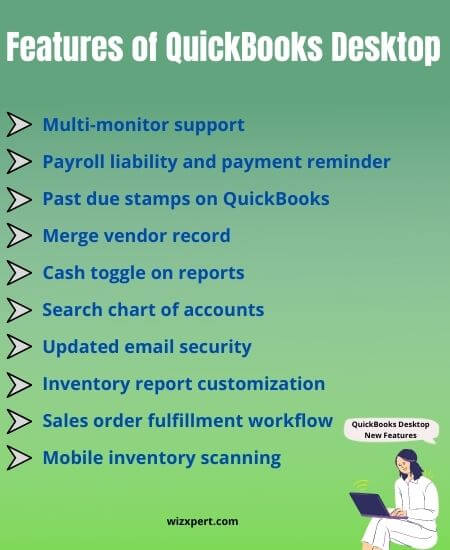
QuickBooks Desktop Login My Account & Common Troubleshoots
Follow the instructions below to sign in to the My Account page through the Customer Account Management Portal Site (CAMPS).
NOTE: If you have made any changes to your Intuit account’s login information like (changed password, updated email, new security question, changed phone number, username, display name, or address) then for security purposes Intuit will send you a confirmation email to verify it’s you.
If you are asked for a confirmation code
- First of all, you need to sign in to the CAMPS using the correct login credentials.
- After that, you need to verify your identity and account information as well. For this, you need to choose how would you like to receive the confirmation code. You will have to choose any one of the three options and then click Continue.
- With the first option, you will receive a code on the registered mobile number.
- With the second option, you will receive a code on the registered Email address.
- With the third option, Intuit will opt for different ways of confirming the account, this might take a bit longer. Choose this option only when you have no access to your mobile number or email address anymore.
- Based on the option you choose, Intuit will send you the confirmation. It might take a little longer for the code to arrive. You should also check the junk or spam folder in case your system sent code there. If you did not receive the code even after a long wait then click on the Didn’t receive a code link from the check your window and generate another code.
- Once you receive the code, enter it into the necessary field, and then click on the Continue button.
After the code is confirmed, Intuit will send you an email with a link to complete the remaining process. Then, you will be able to access the My Account page.
If you don’t have an Intuit QuickBooks account
- First, go to the Inuit QuickBooks My Account page, and at the bottom of the screen click on the Create a login.
- Enter the email address and click on the continue button.
- Then, Intuit will send you an email, with the help of that link you can access your account. Sometimes, the message could take a while to arrive. Also, check your spam folder. If you don’t receive the email then click on Resend it.
- Open the email and then click on the Connect account.
- Next, fill in the required information in the fields and then select Create login.
NOTE: If there is an account already linked with the email that you have entered then the system will detect it automatically. And for that existing login, you will receive a username and/or password.
If you forgot your User ID or Password
- Go to the Intuit QuickBooks My Account login page and at the bottom of the screen click on the I forgot my user ID or password.
- In the next window, you need to enter the registered email address or username. Then, click on Continue.
- After that, check your mailbox and look for an email from Intuit (From do_not_reply@intuit.com; Subject: Your SBG Self-help Account). When you open the email, you will find a list of usernames that match your email ID.
- Once you choose your username, select either Password help or Sign-in directly.
- You can Sign-in with the username if you know the password.
- But if you don’t know the password then select the Password help and then enter the new password and click on the Reset Password option.
- While setting up the My Account, if you have created a security question and answer then you need to answer the security question, only then you can reset the password. If you don’t know the answer to the security question then contact Intuit Support. You can select the method to contact from the Account menu.
Update login information
- Go to the Intuit CAMPS official website and log in with the correct username and password.
- After that, go to the Manage your QuickBooks page and then select the intuit product or service that you want to manage.
- Then select the Company Name and Edit Login at the top right corner of the My Account page.
- Here, you can edit the info that you wish by just clicking on the Edit icon.
- Once you made all the required changes, click on the Save button.
- Confirm the password and click Continue.
- At the bottom left corner of the screen, click on the Exit button.
Important Points
- If you want to change any of your User ID, Email address, and security questions then you need to provide your password to My Account, only then you can proceed further.
- There is an email where you receive the user ID, confirmation code, or changing your password, not the email where Intuit sends the other important notification or notices.
Fix QuickBooks Account Login Issue
We are going to mention different circumstances under which users are not able to log in to their Intuit QuickBooks account. These are the most common issues that users may encounter while signing into their accounts.
Reset the password but now can’t sign in
This could be happening because your old password is still saved in your browser cache, try to enter the password manually, and then log in to your account. If you are still unable to log in even after entering the password manually then you need to clear the browser cache. Restart the browser, once you delete the cached data.
If you are asked to reset the password every time you sign in
This could be happening because your browser is still automatically filling the old password that has been saved in the browser cache. In order to fix this issue follow the instructions mentioned below.
- First, go to the sign-in page and then click on the I forgot my user ID or password option.
- Once the password is successfully changed, select the My Account option and then click on the Account Settings option.
- After that, select the Profile and then verify your account.
If you need a confirmation code
Sometimes, you might be asked for a confirmation code after you sign in to your account. For this:
- First, you need to choose a way to receive the confirmation code. It could be either on the registered mobile number or verified email ID. Then click Continue.
- But, if you don’t have access to the registered mobile number or verified email ID anymore, then select the Confirm my account with a different way option.
- After that, enter the confirmation code and click Continue.
If you don’t have a login account
- At the bottom of the sign-in page, click on the don’t have an Intuit login option.
- From the list of contacts, you need to select the name and Continue.
- Then, enter the email address and the phone number.
- If there is an account already linked with the email you have provided, then you won’t be able to create another account. But you can restore the previous user ID or password.
- If the email address or phone number doesn’t match, then you may need to contact Intuit support.
- If all the things are correct, select Continue after entering the necessary account information.
If you are invited to the QuickBooks but now can’t sign in
When you receive an invitation to sign in, you will also get a user ID along with it. So that you can log in to the account. Sometimes, the link doesn’t consist of a user ID. Instead, it asks you to create an account using the email ID to which the email is sent. Once you created the account successfully only then you will be able to sign in.
If you Can’t sign in to CAMPS
If you want to sign in to the CAMPS (Customer Account Management Portal), then you can only do this by using the email address that is registered with your product. It is not necessary that this email address is the same as you use for signing in to the company file.
If the email that you have used to register your product, is not linked with the Intuit account, then Intuit will automatically create an account for you. But if you have never signed in to this account before, you have to claim it first. Sometimes more than one account is linked to the same email address. You have to merge these accounts.
For this, you need to follow the instructions mentioned below.
- First of all, go to the My Account sign-in page, and at the bottom of the screen click on the option I forgot my user ID or password.
- After that, you need to enter the registered phone number or verified email address and then click Continue.
- If you entered the email address in the previous step, then Intuit will send you an email with a password reset link. Follow the on-screen instructions to reset the password.
- If you still don’t have an account, then go back to the official Intuit CAMPS website. Here, select the Claim Account option and then follow the on-screen instructions.
Even after all this, if you are still unable to sign in to the Intuit QuickBooks account then the only thing left to do is to recover your account. For this, follow the next troubleshooting method.
Recover your Intuit QuickBooks Account
You need to recover your account if you no longer have the access to the email that you use earlier to sign in. In this section, we are going to show you how to recover your account.
Using this method, you can recover the account even if you have lost both the user ID and password.
If you have the phone number and Email address but can’t sign in
It will be quite easy if you still have access to the phone number and email address that you have used while setting up the account.
- Go to the My Account sign-in page and then click on the I forgot my user ID or password from the bottom of the page.
- Here, you can enter the phone number, email address, or user ID of your account. You can also confirm your account using a different method but here you need to answer the security question first and then you can proceed further.
- Check your inbox for messages from Intuit or QuickBooks. Also, check your spam or junk box too, for the confirmation code. Enter the code and follow the instructions mentioned in the message.
- After that, you can reset the password.
If you can’t receive the message on the phone number or Email address
What if you don’t have access to the phone number or email address that you used while setting up the account. Even in this case, you don’t need to worry. The only thing you need to do is to contact the Intuit Account Protection team so that they can recover your account. For this, follow the instructions mentioned below.
- There are a few documents that are going to be needed in this procedure. You need to make digital copies of your passport, driver’s license, or any other government-issued ID. If you want, then you can also use a notarized document with your name and address on it. (NOTE: Make sure that the photos are of high quality.)
- After that, you need to enter a form and upload the ID. The information that needs to be filled in is your old email address and new email address, phone number, user ID, and personal information.
- Next, you will receive an email from “no_response@intuit.com” within a business day. The email will include the next steps you need to perform. Once your request is approved, you will receive another email from Intuit and it will consist of a password reset link.
Note: Once your account is recovered remember to update the email address and other information too. Due to security reasons, the Intuit General Support team does not have access to update your info.
Important Points
- The ID that you provided either is Driver’s license or passport. Make sure that these are completely valid and not expired.
- The name on the ID or notarized letter should be the account’s owner or master admin user. Make sure this is legitimate too.
- Do not mention your social security number on any of the IDs or notarized letters that you upload. This is necessary due to security reasons.
Update the Email Address of the Intuit QuickBooks Account
In this section, we’ll be showing how you can update the email address for receiving the notifications as well as for recovering the user ID or password. Both email addresses are important because this is an important method of receiving notifications and other communications from Intuit or QuickBooks.
NOTE: It is not important the email address that you use for receiving the notifications from Intuit or QuickBooks is the same as the email address that you use for recovering user ID or password.
Notifications that you receive on this email
Below are the types of notifications that you may receive from Intuit or QuickBooks on this email address.
- Quarterly Payroll Newsteller
- Whenever a new Intuit Desktop Payroll Tax Table is available, you will receive a notification with an update notice.
- Renewal notice for the annual subscribers. You will get it 45 days before the expiry date.
- When you renew your subscription, you’ll get an order/charge confirmation notice on this email address.
- You will be notified if there are any changes made in the federal and state regulations or policies through this email.
Instructions to update the email address for notifications
- First of all, sign in to My Account.
- After that, go to the Manage your QuickBooks page and then select the product or service that you wish to manage.
- Take a look at the top right corner of the page and check whether you are signed into the correct company or not. If the company you are in is wrong then click on the drop-down menu and choose the appropriate company.
- Open the Authorized Users list and scroll down until you find your name.
- Then, click on the Edit option next to your name.
- Next, enter the new email address and then Save it. Close the window by clicking on the ‘X’ cross icon and go back to the homepage.
- On the new email address that you enter, you will receive a notification regarding the changes you have done.
Email address for recovering User ID or Password
- First of all, log in to My Account.
- After that, go to the Manage your QuickBooks page and then select the product or service that you wish to manage.
- Take a look at the top right corner of the page and check whether you are signed into the correct company or not. If the company you are in is wrong then click on the drop-down menu and choose the appropriate company.
- Then, select the Edit Login page and go to the Profile tab.
- In the Email Adress field, click on the Edit option.
- In the Email address field, enter the new email address and re-enter the email in the confirm email address field.
- In the Password field, enter the My Account login password and click Continue.
- Review all the fields and select the Save option.
- After that, you will receive a verification email on the new email address that you have just entered.
- Check your mailbox and open the email you got from Intuit. Click on the Verify My Email option.
Once your new email is verified, click on the Complete option to end the process.
The Bottom Line
Now, you will be able to fix the Intuit QuickBooks login issue. Here, we have mentioned the troubleshooting steps to common sign-in issues as well as we have also discussed how you can recover your Intuit or QuickBooks accounts if you have no more access to the email address. We hope that you find this article useful.
If you are still unable to fix the issue then the only thing you need to do is to contact our Intuit Certified QuickBooks ProAdvisor. For more information, contact us through our 24/7 toll-free support number +1-855-525-4247.
