As we know QuickBooks is a business accounting software that professional accountants or bookkeepers use to manage financial reports and banking accounts of small businesses. Similarly, QuickBooks has software that also helps users with effective solutions known as QuickBooks Online. This feature allows you to download banking transaction files and upload them on QuickBooks. To use QB Online you can log in to the QuickBooks program. Through this post, we will discuss step-by-step solutions on how to upload QBO file to QuickBooks Online. Also, we will talk about how it is beneficial for your business.
Table of Contents
What is QuickBooks Online?
With QB online software you can track your financial reports, invoices, and business taxes with QBO. Quickbooks also provides accounting solutions to small businesses. This software has accessibility to use anytime and anywhere with different devices. When you cannot use this software, your colleagues can operate it remotely on your behalf. QBO ensures that your data is safe and secure with QuickBooks security protection.
Dive Into Pool of Information With
What is a QBO File?
QB Online file is nothing but a summary file of your business bank statements. With the help of QuickBooks, you can transfer this QuickBooks Online file from one location to another.
5 Steps to Upload/Import QBO File to QuickBooks Online
Execute the simple steps below to import the QuickBooks file to QB Online.
Step 1: Sign in/Sign up Account in QuickBooks
You have to sign in to access QuickBooks Online. If you already have an account then log in to QuickBooks with an email ID and password, otherwise, first create an account and then log in. You can allow multi-factor authentication to keep your account secure and reduce the chance of unauthorized activities.
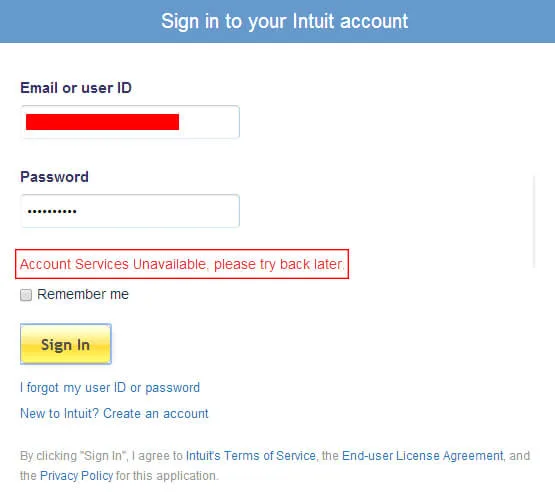
Step 2: Go to the Banking Option
After logging in to your QBO account, go to the navigation bar, choose the “banking” option, and select the “file upload” tab from the right corner of the screen. With this option, you can access all the transaction statements of financial accounts and banks. You may also create a setting to automatically organize transactions using the Banking option, which will reduce errors and save you a lot of time. This functionality allows you to prepare your financial data to upload smoothly with QBO’s file upload ability.
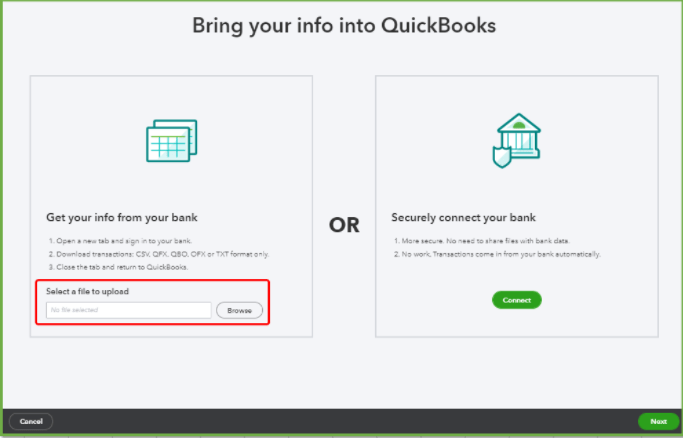
Step 3: Connect with the File Menu
You have to connect with the file menu for uploading a QBO file to QuickBooks Online. Users can import various transactions, set up bank feeds, and import bank transactions, among other features from the File menu. Select “File Upload” after choosing “Upload/Import Data” to start the QB Online file upload process. After this process, you will see a new screen where you can upload files from the system and make sure that the file you choose is correct. You must read all the instructions and then complete the process.
Step 4: Import the QB Online File
Go to the location where you want to save your QBO file and make sure that data is stored in the file without any data corruption. You should search through your local storage to find the QuickBooks file that keeps the financial data, which you want to import into QuickBooks Online. Selecting the correct QuickBooks QBO file can help you reduce the possibility of issues in your financial records.
Step 5: Review of Import QuickBooks Online file
You must review your uploaded file to QB Online to ensure its correctness and accuracy during the confirmation process. To find any missing data, you should also compare the imported data with the original file. Ensure that all financial transactions such as bills, invoices, online payments, and bank reports have been correctly uploaded.
How uploading a QBO file to QuickBooks Online is beneficial for your business?
Uploading a QBO file to QB Online is very beneficial for business accountants and bookkeepers.
- Time Management
Users can simplify data entry, assure correctness, and speed up the process with the smooth execution of QuickBooks file uploads. By analyzing financial reports and making good decisions that save time, we can significantly increase overall performance and efficiency.
- Track Online Payments or Transactions
The user’s tracking system is initiated automatically by the software whenever they upload a QBO file to QB Online. This tool tracks and analyzes bills or invoices and additionally manages financial statements. The well-organized QuickBooks Online file uploads promote accountability in financial management, which ensures that all transactions are exactly recorded and easily accessible.
Want to know more about Tracking apps that suit QuickBooks Online? Then Click Here.
- Better in Data entry and Financial Analysis
Uploading the QBO file to QuickBooks Online users can reduce the chances of errors that will occur in data entry. This function enhances the accuracy and safety of data entry in accounting organizations. This process integrates the financial information and increases the possibility of managing financial analysis.
Bottom Line
Hopefully, this post minimizes all the queries regarding how to upload a QBO file to QuickBooks Online. We explored all the methods for importing files to QuickBooks Online in this article. By using QuickBooks, you can learn about business accounting and bookkeeping.
