If you want to change the opening balance in QuickBooks Online or Desktop versions, you can easily do it by entering the chart of accounts within QuickBooks. When you download transactions from your online banking system then the online opening balance is usually automatically input. Go through the complete article and learn to do it at own. Still, having an issue then contact our QuickBooks ProAdvisor toll-free: +1-844-405-0904
The initial balance needs to be accurate, unless, your statements and reports will not create an absolute record.
Once you have fixed the initial balance in your account, you should try to make sure that you attempt to amalgamate your accounts with your bank details to process your transactions correctly.
Now let’s go further and discuss the steps to change the online opening balance in QuickBooks.
Table of Contents
Steps to change Opening Balance in QuickBooks Desktop
Follow these steps for QuickBooks Pro, Premier, and Enterprise
- Open QuickBooks and go to the ‘Lists’ menu and look for the ‘Chart of Accounts’.
- Select the account with the inaccurate opening balance and choose ‘Edit’ and ‘Use Register’
- Place the opening balance transaction. This transaction is basically the first transaction in the account area with the label “Opening Balance”.
If there is no opening balance then you have to create a new transaction and need to change the day before the first transaction.
- In the Opening Balance field Insert the opening balance and choose ‘Record’.
Steps to change Opening Balance for QuickBooks Online
Follow these steps for QuickBooks Online:
- Open QuickBooks Online and go to the ‘Company’ option and look for the ‘Chart of Accounts’ and click on it.
- Choose the Account Name to highlight your account.
- Choose ‘Report’.
- And later transaction Date field set to ‘All Dates’.
- Choose ‘Run Report’.
- Find out the status of the deposit along with the balance in the memo/statement field. Go to the transaction option and modify your dollar amount to the correct opening balance. Choose “Save”.
Steps to Edit an Incorrect Opening Balance
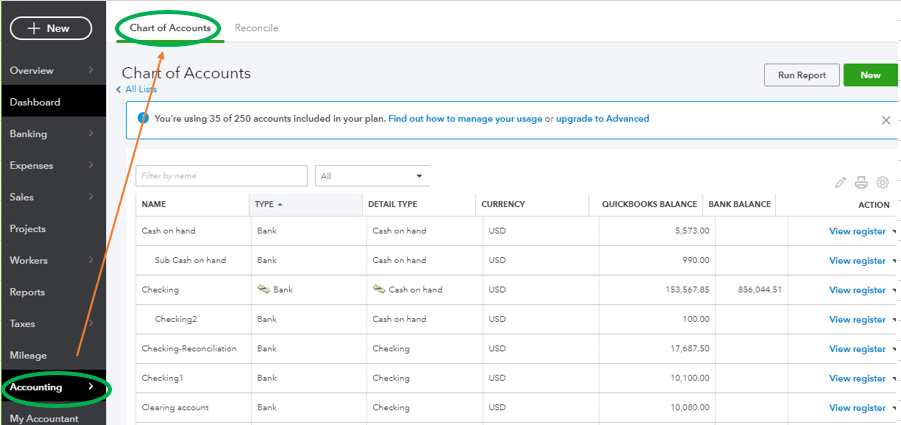
If the balance is incorrect for one of your accounts, you can edit it through the account history for the account. Let’s discuss the steps to edit the wrong opening balance.
- Open QuickBooks and open Settings ⚙️and look for the Chart of Accounts.
- Find out the account and go to the Action column and choose Account history and find the opening balance entry.
Important: If you found the date column sorted from latest to oldest, then the beginning of the list may contain the initial entry remaining.
- Choose the opening balance entry and edit your amount.
Important: If you are not capable to edit your balance immediately on this screen then you can edit by choosing the edit (✎)icon.
- Later, go with Save option. If you go away from the register without saving, your change will not be saved.
Frequently Asked Questions
Here are some most frequently asked questions discussed below.
How to Reconcile transactions that are older than opening balance in QuickBooks Online?
If you want to edit or add the transactions that are older than the opening balance, you can do it. But after that, you need to reconcile your opening balance. Here’s the complete process you need to perform for editing the old transactions.
1. Enter old transactions.
2. Edit opening balance.
3. Reconcile the account.
What causes beginning balance issues?
1. Someone added an incorrect opening balance.
2. Someone entered transactions that are older than the opening balance.
3. Someone edited, moved, deleted, or unreconciled an already reconciled transactions.
4. Someone manually reconciled the transaction.
How to fix issues for past reconciled accounts in QuickBooks Online?
Your opening balance should match your bank statement balance on that day. If it is not so, QuickBooks will tell you if and what you need to change. Here are the quick steps how you can fix the opening balance issue:
1. Review the original opening balance.
2. Check your bank statement.
3. Match and categorize downloaded transactions.
4. Review any discrepancy reports.
I Hope, this article will be helpful for you to change the opening balance in Quickbooks Desktop and Online both. But if in case you will get any issue while performing the above steps or any Query related to accounting and bookkeeping then directly contact us by dialing +1-844-405-0904 and get connected to our certified intuit ProAdvisor and solve your problem within a couple of minutes.
