If you use QuickBooks Online, then you may have noticed an account “Unapplied Cash Payment Income” to create a profit and loss report. Keeping your financial records accurate is crucial for clear unapplied cash payment income in QuickBooks Online. Mostly, the issues appear after the entry of payments from customers, which do not match their invoices. You can maintain clean books and fix reporting errors by reviewing and linking these payments properly. In this blog, we’ll guide you to learn clear unapplied cash payment income in QuickBooks Online, cash payment income and how to avoid this in future in detail.
What is Unapplied Cash Payment Income in QuickBooks Online?
Those payments that are received from customers before you applied it to any of their invoices are known as unapplied cash payment income in QuickBooks Online. This usually happens if you receive a payment but you did not tie it to an invoice yet so that QuickBook Online temporarily places it in unapplied cash payment income. This can happen when.
- A customer pays early.
- You enter a payment but forget to match it to the right invoice.
- The invoice is created after the payment.
- A payment is recorded incorrectly.
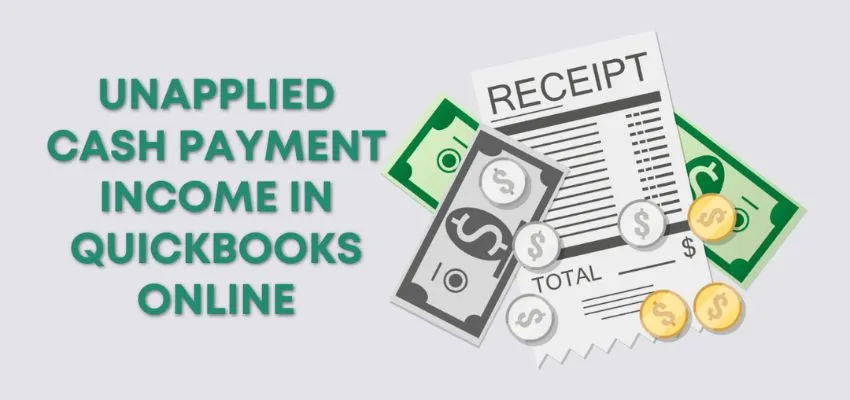
It makes you sure that your financial reports are accurate by matching the payments. To keep your bookkeeping organized and updated, regularly review your unapplied cash payment income, which will help you avoid confusion.
What is Cash Payment Income?
Cash payment income is one type of money received directly in the form of cash, rather than through a bank transfer, cheque, or digital payment. Some earnings are included in it, like daily wages, small business sales collected in cash, tips, or any payments that were handed over by someone to you physically. This payment cannot be easily tracked because it never automatically appears on the bank statements. It is important to record cash payments properly for businesses and individuals to ensure correct tax reporting and avoid mistakes.
Why Does Unapplied Cash Payment Income in QuickBooks Online Appear on Your Report?
When a payment is received from a customer, but not yet matched it to an invoice, at that time then unapplied cash payment income in QuickBooks Online appears on your report. This happens when the invoice is missing, the payment doesn’t clearly correspond to any bill, or the payment is still being reviewed on your report. Until the payment is properly applied, QuickBooks places it in a temporary holding category called “unapplied.”
With this, you can keep your record accurate by showing that money has come in without linking to a sale. It moves out the unapplied cash payment income in the QuickBooks Online section, once the payment is matched to the correct invoice.
How to Clear Unapplied Cash Payment Income in QuickBooks Online on Your Report?
To apply the payments to invoices, you need to clear unapplied cash payment income in QuickBooks Online or create invoices for payments. Through the following steps, it will ensure that your income is recorded properly and matched to the sales forms, as mentioned below.
Sign Up or Log in Accounts
- Log in to your QuickBooks Online account.
- Go to the Reports option, then open the profit and loss report.
- Click on the “custom date range” and choose a specific report period.
- Select the “Cash” option under the Accounting method.
- Run the report.
- Visit the Income section.
- Choose the amount that you want for unapplied cash payment income.
- Select the “Payment Date” option to open the payment transaction if that payment matches an open invoice.
- Check the open invoice under the outstanding transactions.
- Click the Save option and close it.
If the Payment Transaction doesn’t Match an Open Invoice
- Go back to the transaction report.
- Click on the + New icon.
- Select the “Invoice” option under customers.
- Fill the form with details of the same customer, amount, and date as the payment.
- Click Save and Close it.
Review and Check Properly
- Again, visit the transaction report.
- Click on the “Payment Date” to open it.
- Check the invoice just created by you under outstanding transactions.
- Click on the Save option to make it permanent and close it.
How to Avoid Unapplied Cash Payment Income in QuickBooks Online in the Future?
You should follow these steps to avoid unapplied cash payment income in QuickBooks Online in the future, as follows.
- Before keeping records of payments from customers, create invoices or sales receipts.
- Match customer payments to the correct invoice or sales receipt as soon as possible.
- Be sure that the items of the product or service are mapped or connected to income account types, not bank account types.
- Regularly review your profit and loss report, and also check for any unapplied cash payment income in QuickBooks Online.
Conclusion
Unapplied cash payment income is one type of common issue that can affect the performance level of your business and tax reporting if it is not properly cleared. You can prevent it from happening again by following the above steps, which will become very helpful in your business. If you have any queries, contact our QuickBooks support service to receive our experts’ guidance.
