In day-to-day life, everything has been digitized, including businesses. In this situation, managing accounting is very important, so most companies prefer to use QuickBooks Online to maintain their business financial record. In QuickBooks Online, most income is recorded automatically through invoices or sales receipts. But there are times when you may need to manually add income in QuickBooks Online, such as cash payments, bank deposits, or other earnings that aren’t linked to an invoice. Manually adding income in QuickBooks Online helps ensure that your financial reports are complete and up to date. In this blog, we are discussing how to manually add income in QuickBooks Online in different-different ways and benefits in detail.
How to Manually Add Income in QuickBooks Online?
QuickBooks Online is the best accounting software, where many different ways are available for manually adding income in QuickBooks Online. That totally depends upon you to choose a relatable option that you need for your manual entry. Below, we are providing the different ways to add income in QuickBooks Online manually.
Adding Income Manually Through Creating a Sales Receipt
When you receive immediate payment from the customer, you can immediately create a customizable sales receipt to record a point-of-sale transaction. Below, we are providing the next process for adding these sales receipts in QuickBooks Online.
- Open “QuickBooks Online” and press the “+” New button.
- Now, click on Sales Receipt.
- Then open the dropdown menu and choose the customer. If you have a new customer, then add them by clicking on the add customer button.
- Now choose the Payment Method and put the Date of the sale.
- Then open the Product/Service section and confirm that your products and services list was set up perfectly. If you are not adding the product or services, then click on add them option.
- After that, select the item or service that you sold and enter the quantity and price. Their all the amount was calculated automatically by the QuickBooks automatic feature.
- Then add sales tax, if it is applicable.
- Now check all the details and click on Save and close.
Adding Income Manually Through Generating an Invoice
When you bill a customer for goods or services that the customer pays for later, in that situation, you can generate an Invoice for record in QBO. Below, we are providing the next process for adding these generated invoices to QuickBooks Online.
- Go to QuickBooks Online and press the “+” New button.
- Then click on Invoice and select the customer.
- Then, add the invoice date and the due date.
- Select the product or service that you need to mention in the Sales Receipt.
- Then, enter the quantity and rates.
- Then add sales tax, if it is applicable.
- After that, click on save.
Adding Income Manually Through Making a Bank Deposit
When you need to record money that goes into your bank account, in that situation, you need to make a bank deposit for the record in QBO. Below, we are providing the next process for adding these bank deposits to QuickBooks Online.
- Sign in to QuickBooks Online and click on the “+” New button.
- Then choose the Bank Deposit option.
- Now select the bank account where the money was deposited.
- Then, put the Date of the deposit.
- After that, select a particular income account from the Add funds to this deposit section.
- Now, enter a clear description for clarity.
- Then enter the amount of the deposit and click on save.
Adding Income Manually Through Utilizing a Journal Entry
When you need to adjust, make corrections, and handle the complicated transactions which is not fit perfectly into the other categories, in that situation, you need to use a journal entry for the record and manage income or expenses in QBO. Below, we are providing the ways to utilize journal entries and add the income and expense records properly in QuickBooks Online.
- Log in to QuickBooks Online and click on the “+” New button.
- Now select the Journal Entry option.
- Put the date.
- Then choose the account to be debited or credited for every transaction line; there, you’ll credit an income account.
- Now, put the debit and credit amounts that need to be balanced.
- Then add a proper description for every line and click on save.
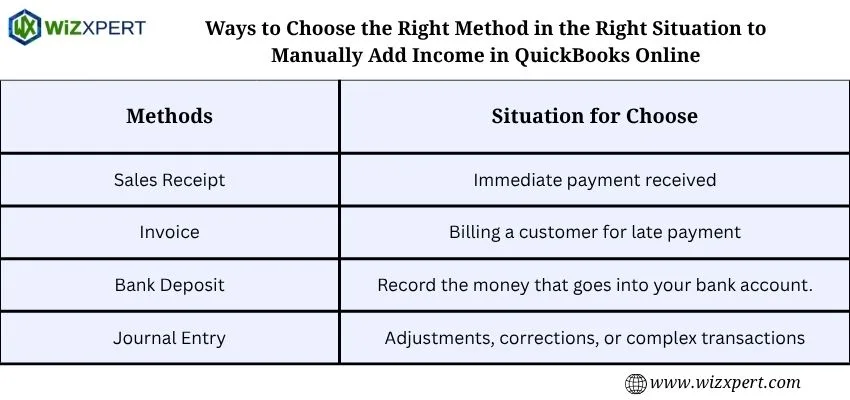
Benefits of Manually Add Income in QuickBooks Online
Manually add income in QuickBooks Online is the best way to maintain a perfect record. It helps you to know your business cash flows and business expenses. It also provides many benefits that we are discussing below.
- Recording Cash and Usual Transactions: The first responsibility of Manual entry is to use it to manage records properly, so it enables recording every income information manually in QBO.
- Provide Proper Information and Documentation: It gives the option to attach receipts, contracts, and other information right at the point of entry and which helps to create strong business financial records.
- Enhanced Accuracy and Control: It provides full access to the record management, where you can manually control how and when income is recognized with full accuracy.
- Eliminate Income Duplication: When you have a perfect financial record, where you add every income detail with proper documentation, and the manual entry matches the bank transactions, and helps to prevent duplication of income.
- Manage Complex Scenarios: You can use the perfect method in the right situation to manually add income in QBO, where you can record any third-party payroll data through journal entries, and many methods for different things to manage a proper business financial document in QBO.
Conclusion
Manually add income in QuickBooks Online is a good practice where you can simplify your business income management and tracking process in QuickBooks. In this article, we provide understandable details with a simple step-by-step process. We hope you all understand the topic “How to Manually Add Income in QuickBooks Online” clearly and can maintain good business financial health.
