Imagine you are managing your vast financial resources without using any software! Keeping this in mind, you know that it’s not gonna easy to handle business financial tasks without any accounting software. Today, there is hardly anyone in this business era who doesn’t use any accounting software to manage their accounting tasks. So, almost every business uses QuickBooks Online Advanced, which offers features like QuickBooks Online Spreadsheet Sync that help in making accurate financial reports. In this article, we are going to give a brief description of QuickBooks Online Spreadsheet Sync, explain all the benefits, and show how to use this feature.
What is QuickBooks Online Spreadsheet Sync?
QuickBooks Online Spreadsheet Sync is one of the best features provided by the QBO Advanced version. QBO Spreadsheet Sync has changed the way users create their business’s financial reports. This feature helps users send their data from Excel to QuickBooks efficiently. QBO Spreadsheet Sync allows users to use the Spreadsheet and QuickBooks simultaneously to increase accounting efficiency. All businesses prefer QuickBooks Online Spreadsheet Sync, as it eliminates the manual data entry and reduces the difficulties of imports and exports. This feature helps users build financial reports and helps in data analysis.
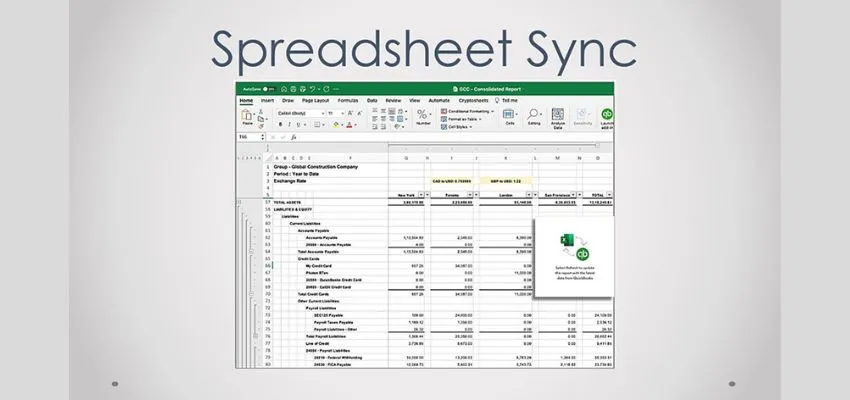
How to Sync a Spreadsheet to QuickBooks Online?
The synchronization spreadsheet depends on several steps. One of the quick and easy steps is mentioned below-
Step 1: Export Data
- Do Sign in to “QuickBooks Online”.
- Open the “Reports” section.
- Now choose the selected information for export.
- Then click on “Export” and select the file format- “Excel” or “CSV”.
- Now, download the file.
Step 2: Import Data
- If you want to import data, then the file needs to meet the QuickBooks Online requirements.
- Then choose the right section of “Expenses” and give access.
- Then click on “import” and upload it.
- Now, review all the data.
Step 3: Utilize the QuickBooks Online Spreadsheet Sync
- QBO Advanced offers tools for spreadsheet synchronization.
- This helps users to add data in bulk and generate accurate reports.
- The export feature turned out to be one of the best features for this process.
Do Third Party Integration
- There are numerous third-party tools available that help in Spreadsheet Sync QuickBooks Online Advanced.
- These apps improve automation and flexibility in features.
- You can find these apps in the Intuit store.
- These integration tools help in automatic synchronization.
How to Use QuickBooks Online Spreadsheet Sync?
QuickBooks Online always offers enormous features that can empower every business. The growth of a business depends on which features you choose and how you use them for your business. So, it is important to use the QBO Spreadsheet Sync in the right way.
First, Set up the Connection
- First, log in to “QuickBooks Online Advanced”.
- Now, you have to install an “Excel plugin”.
- Now open an “account” using this tool.
- Then connect this “account” to the “QBO account”.
- Allow access to transfer the “QBO information”.
Select and Export the Selected Data
- Click and select the appropriate data you want to export.
- Now create a “report” using the tool.
- Then, export the “data.”
Review and Ananlyze the Exported Data
- Now, open the “ file”.
- Review the data present in the spreadsheet.
- Now, after checking all the data, create a proper data presentation.
- If you want to analyze and create reports accurately, then use the spreadsheet formula application that supports functional and graphical tools.
Keep Data Syncing
- Do data syncing of the spreadsheet and QuickBooks Online data in an organised way.
- Each software has an automatic synchronization option; you can give a configuration for accurate syncing.
- If you want to do syncing manually, then you should do a proper schedule for this process.
Benefits of QuickBooks Online Spreadsheet Sync
QuickBooks Online Spreadsheet Sync is the feature that every business wants for their business. The demand for this feature has increased rapidly among all users as it benefits businesses effectively.
- QBO Spreadsheet Sync allows users to add data in bulk in Excel and directly sync it to QuickBooks Online Advanced. This will improve accuracy and reduce unwanted errors.
- This feature uses the QBO advanced data from Excel to create reports, which help users track the financial performance of the business.
- QBO Spreadsheet Sync allows users to get all reports together in one place.
- As the QBO Spreadsheet Sync automates data, it increases efficiency and helps users to do better analysis of business financial health.
Know Best Practices For Spreadsheet Sync
- Before doing any import/export of data, first review all the data to reduce inaccuracy.
- Follow the guidelines to keep all the financial data safe and set passwords to prevent data loss.
- Always follow the QBO requirements to import data.
- It is important to back up the QBO data and spreadsheet regularly for perfection.
- You can also create spreadsheet templates, which will speed up to creation of any reports.
Conclusion
We hope this guide will meet all your expectations and will help to use this feature to manage your financial resources. In conclusion, we want to say that this QuickBooks Online Spreadsheet Sync feature will improve the way users manage financial data.
