You know that when you connect to your bank and credit card accounts with QuickBooks, it will scan all your bank data looking for matches, and recognized transactions. You can match the bank transaction over the existing transaction in QuickBooks, as you review the data. Here, we are giving some tips for Matching Transactions that will make it easy to work in QuickBooks Online Bank Feed. And always we suggest making sure that you have to avoid duplicates. So, to know all such tips for matching transactions in QBO bank feed, read the complete article in easy steps. For more info contact our Quickbooks ProAdvisor toll-free:+1-855-525-4247

Table of Contents
Top Five tips for the matching transactions in QuickBooks Online
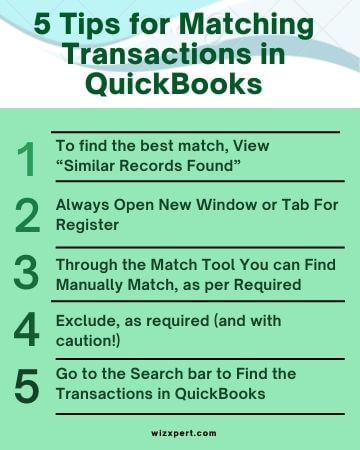
Tip 1: To find the best match, View “Similar Records Found”
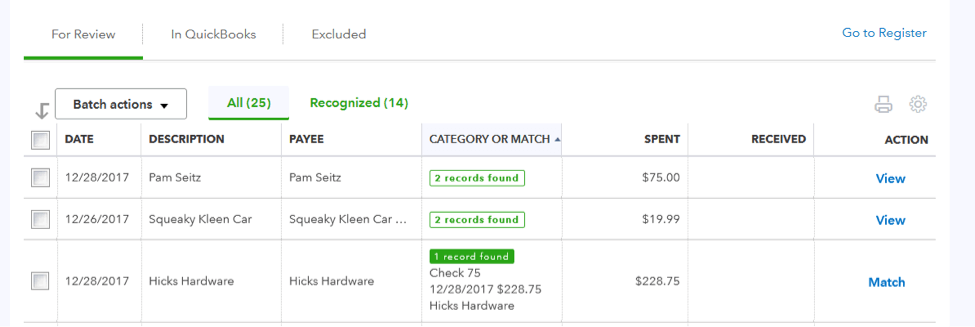
QuickBooks shows the book for all recorded transactions that might be a match when it looks for matches. These transactions will show as the “similar records found”.
To catch a closer look in QB for the transactions, click to explore the details and click the links to find the better look as you want. Click match to accept the transactions. If it’s not working then you can change the option by clicking the button called “find other records” to Add or Transfer.
Tip 2: Always Open New Window or Tab For Register
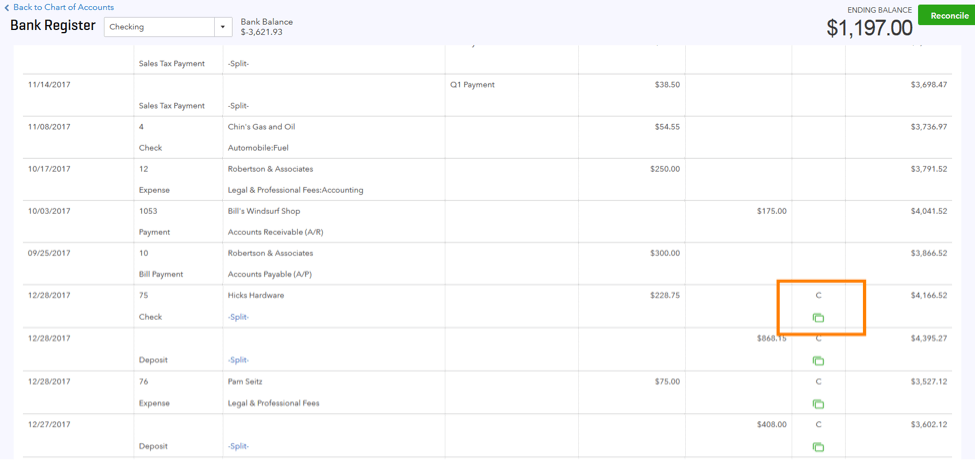
This is going to be helpful for your bank register to open in a new window or tab, so you can refer your previous transactions that are already in the books as you mention the bank feed. When QuickBooks doesn’t find your previous transactions without match, simply you can research again and again to find that transaction.
Whenever you make any changes in feeds, be sure to always refresh that page which is made in the window or tab.
Tip 3: Through the Match Tool You can Find Manually Match, as per Required

If QuickBooks does not catch a match then there might be some reasons. Usually, it occurs because the transactions may not present in the books. But if the transactions present in the books, you can commonly use the Find Match Tool to find the books manually.
Here are a few reasons the match may not have been acknowledge:
- The transactions are older than 180 days.
- In this, the amount in QB is different than what cleared the bank.
- Transactions types in QuickBooks is different than the bank. The QuickBooks wants to check all the possibilities that whether your transactions with an ACH or debit/credit card swipe.
- Whenever the transactions were recorded in a different bank account. (See Tip 4:)
- Two or more open transactions from the bank is a payment/deposit for the transactions in QuickBooks.
In the Find Match Tool, turn on the Suggested Matches to show different options that might match. Or you can also use the filters/search to find out the transactions.
Tip 4: Exclude, as required (and with caution!)

If you don’t find any match for your transactions, and you are confident that they are recorded in the books then you have an option to exclude them in the bank feed. It is located under Batch Actions.
Here some typical reason to exclude any transactions:
- Whenever the two transactions are matched in the bank feed across the one transactions in the register (in this scenario, you should exclude both items).
- The transactions are before adapted in QuickBooks.
Use Exclude with attention to escape difficulty reconciling bank accounts, as the transactions will not mention into QuickBooks. When you have any doubt regarding this, work with an expert to escape missing or duplicated transactions.
Tip 5: Go to the Search bar to Find the Transactions in QuickBooks
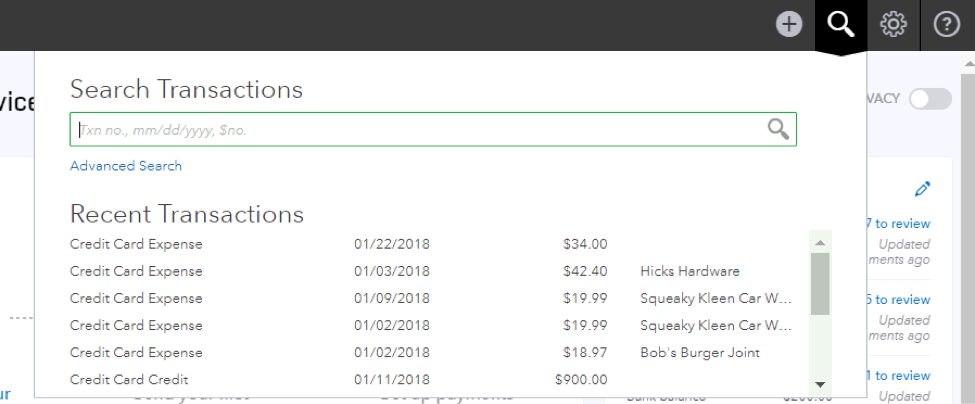
In case, if you find a transaction is recorded in QB, but no match is found using the tool. You need to use the search in the upper right corner of QuickBooks to help locate the transaction. Always keep in mind that to use a dollar sign or decimal point when searching for dollar amounts.
It might be the case that the transaction was recorded to the wrong bank account in QB. It is seen that the match is not located with the Find Match tool. This happens because the dollar amount in QB is higher than the bank transaction. So, in this case, you need to edit the original transaction and refresh the Bank feed window.
Suggested Read: How to reconcile QuickBooks Online.
Hope this will help you. if not or want more discussion on this topic please call our QuickBooks help number and talk to a Certified QuickBooks ProAdvisor at toll-free +1-855-525-4247.
