Are you a user of ShipStation, and wandering for a commerce platform to accelerate your order process and fulfillment? Then connect QuickBooks Commerce to ShipStation. Yes, integrating ShipStation with QuickBooks Commerce will help you to fulfill to ship your product in a better way. In this article, we will show you, how to connect ShipStation with the QuickBooks Commerce platform. In the meanwhile, you can dial our toll-free number +1-844-405-0904 for the assisted support.
Table of Contents
Steps to Connect QuickBooks Commerce To ShipStation:
Follow the below-given procedures to connect the ShipStation with QuickBooks Commerce;
- Authorize the connection
- Create a new ShipStation marketplace
- Fill in the account details
- Set-up your integration
Step 1: Authorize the connection
First of all, you have to allow the connection between ShipStation, and QuickBooks Commerce by following the below procedure;
- Go to shipstation.tradegecko.com.
- Select Authorize to connect your QuickBooks Commerce account.
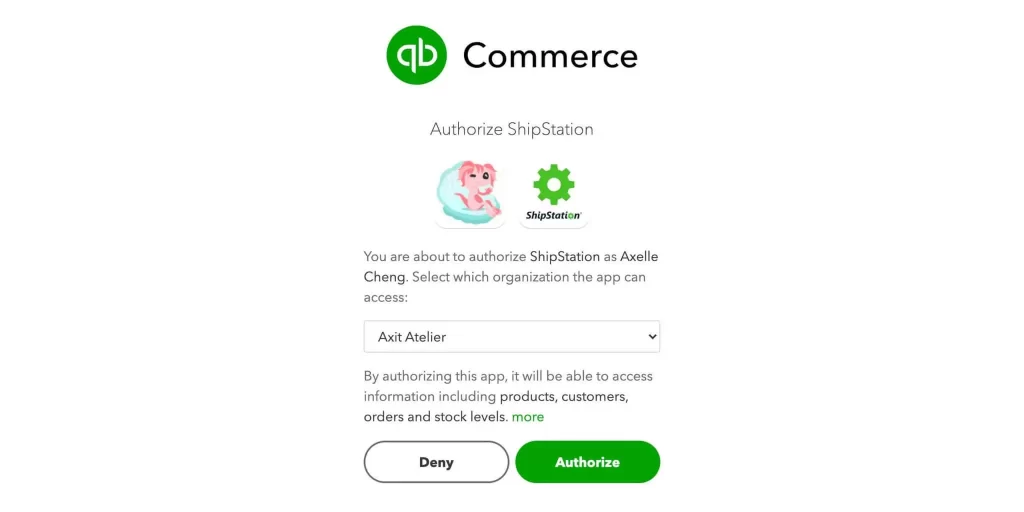
- You will be redirected to a new page generated with details on a; Username, Password, and URL to Custom Page.
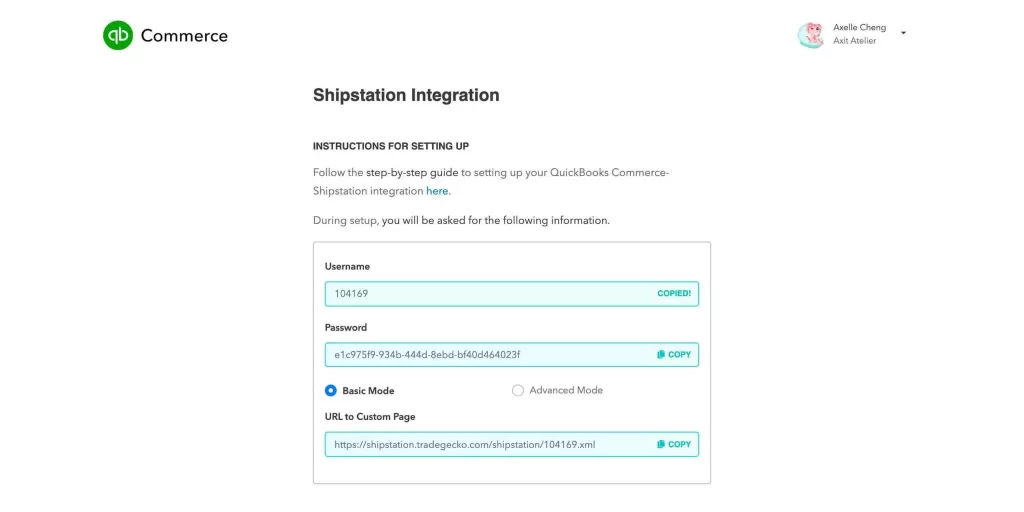
- Save your sign-in credentials for the setup.
Note: You need these details to complete the next procedures. Make sure you open this window till the end.
Step 2: Create a New ShipStation Marketplace
In the next step, you have to create a shipment marketplace. For this, follow the below procedure;
- Open a separate tab and log into your ShipStation account.
- Then go to your ShipStation settings page.
- Click on the Connect a Store or Marketplace.
- A new pop-up window will show you an array of available stores or marketplaces.
- Scroll down and click on ‘QuickBooks Commerce’.
Step 3: Fill in account details
Fill out all of the required fields for the account details;
- Copy the entities for ‘Username’, ‘Password’ and ‘URL to Custom Page’ from the initial tab/window as mentioned in Step 1.
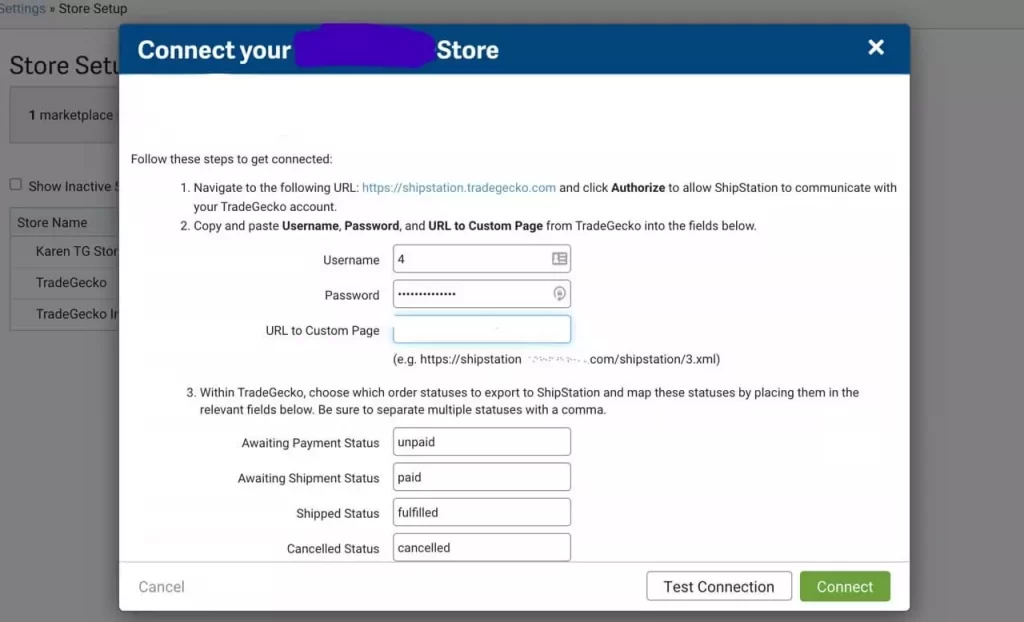
- Click on Test Connection to ensure wheater your details are correct or not.
- If your window shows this, click on Connect.
Note: Once you connect QuickBooks with ShipStation, we set the settings to supply you with the simplest experience. Make sure you should not change the default settings.
Step 4: Set up the Store
At the last, set up the store;
- Go to the Store Settings tab.
- Then enter QuickBooks Commerce as your store name.
- You can explore the rest of the options. But you should leave these options for this time.
- Now select Save Changes.
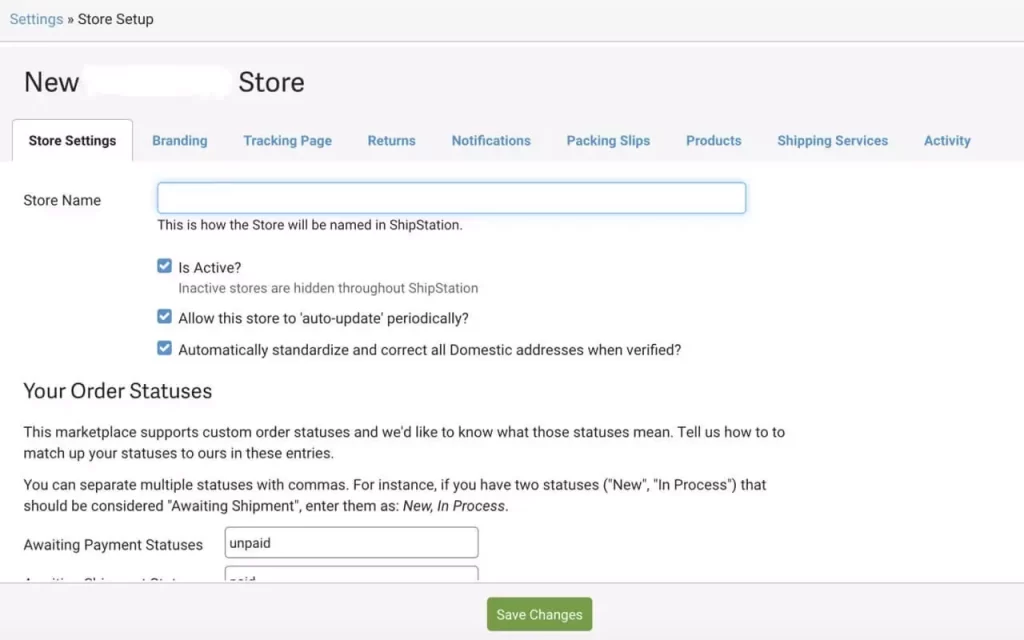
Congratulations!
Once you complete the above steps, you can see ‘QuickBooks Commerce’ in the Store Setup tab.
- Now go into your ShipStation account,
- Click on the ‘Refresh’ icon. Once you click, it will start pulling through the orders right away.
Note: ShipStation only pulls in Sales Orders once. They have been ‘finalized’ in QuickBooks Commerce.
tips To manage Store in ShipStation:
Here are some of the tips, which will help you to manage your ShipStation store in QuickBooks Commerce;
- ShipStation doesn’t support partial quantities (example, 2.5 units) in order line items. Make sure you use whole numbers when you create orders in QuickBooks.
- The system overlooks any mismatches in shipping costs between QuickBooks Commerce and ShipStation. Assure that you fulfil shipping costs through QuickBooks Commerce.
- You’ll need to manually control any number mismatches in your accounting app.
- ShipStation needs a valid country code for shipping and billing addresses. if it can’t find a valid mapping, it will insert the country as you have it in QuickBooks Commerce.
So those are the approaches for connecting QuickBooks Commerce to ShipStation. Once you follow all the steps you can integrate your QuickBooks Commerce account to ShipStation properly.
Hopefully, this will be useful for you. Feel free to contact our certified QuickBooks experts for any kind of queries, or doubts regarding this article.
