In accounting, it is very important to share the data with your accountants or clients. QuickBooks accounting software provides a feature that will allow your clients to import the changes you made in your accountant’s copy into their working file. In this article, you can learn how to import accountant changes in QuickBooks very easily. Read the full article to develop your understanding and learn the process to import accountant changes in QB. Still, having an issue related to it contact us our QuickBooks ProAdvisor toll-free: +1-844-405-0904
How to Import Accountant Changes in QuickBooks Company Files
To import the changes there are two ways, one you can send the Accountants changes from the computer or any other storage device, and second if you Accountant’s Copy File Transfer (ACFT) service then you can import changes through the web. Below, we’ve mentioned both methods.
Importing Accountant Changes in QuickBooks using Flash Drive
Here are the steps you need to follow to import the changes you make in your accountant’s copy from a flash or external drive into QuickBooks. After importing the changes, your Accountant’s Copy restrictions will be removed and QuickBooks company files will be up-to-date.
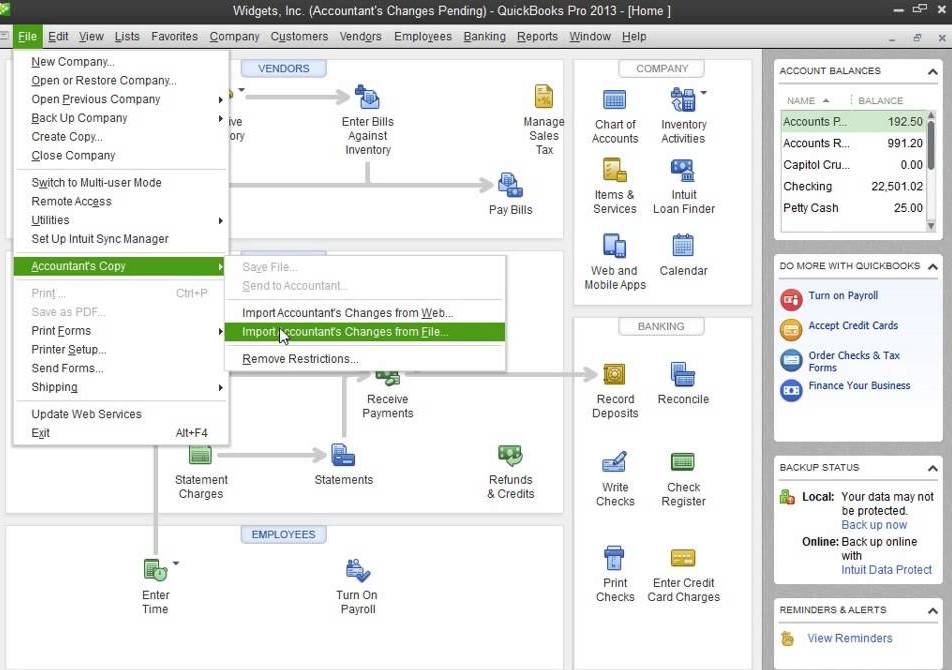
- Plug-in the Flash/USB drive to the computer.
- Open the QuickBooks software and then log in to the company file in which you need to import the changes.
- Then, select Go to File<Send Company File<Accountant’s Copy.
- After clicking selecting the ‘Import Accountant’s Copy from file’ a new window will open asking you to locate the file.
- You need to browse the file with (.QBY file extension) and then, click on the file to open it.
- In the window, you’ll be able to see the changes you made in the file. After reviewing, click on the “Incorporate Accountant’s Changes” button at the bottom right corner of the screen.
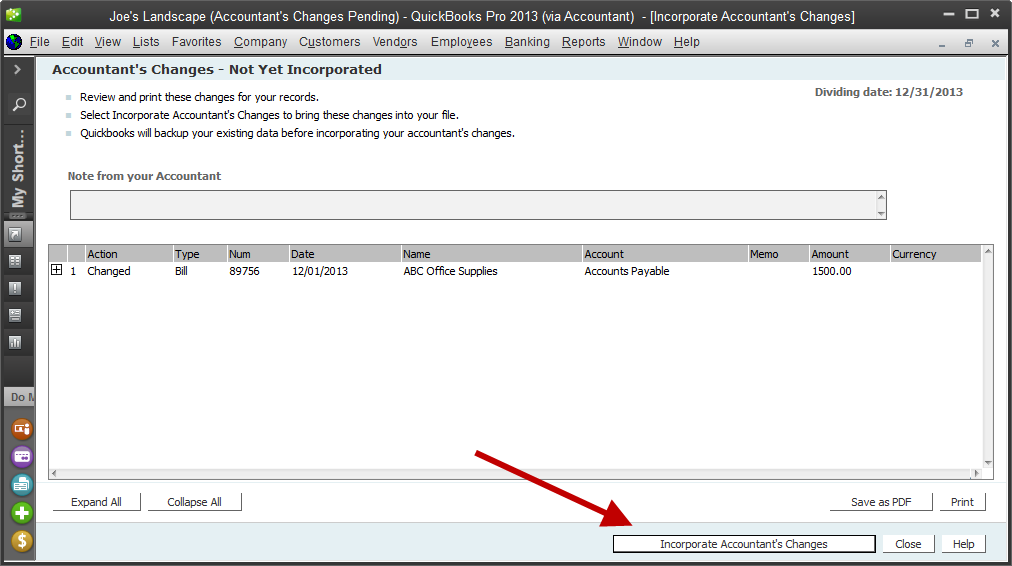
- Next, QuickBooks will ask you to close the all running windows. Click ‘OK’.
- Before importing, QuickBooks will ask you to create the backup of the existing company files as a precaution.
- In the ‘Save Backup Copy’ window, select the location where you want to save your backup files. ( You can choose any location in your desktop or Flash/USB/External drive to save the backup.)
- After the backup is completed, QuickBooks will start importing the accountant’s changes.
- A PDF file will be created with all the changes so that you can view it later. The location of the PDF file will be shown in the process or you can also view it instantly by clicking OK.
- After the changes are imported successfully, QuickBooks will ask you to enter a closing date and a password to keep it safe. This step is optional but if you do it remember to note down the password somewhere you can find easily.
NOTE: If you forget the password then you won’t be allowed to remove the restrictions. Therefore, it is recommended not to use this option.
How to Import Accountant changes in QuickBooks from Web
Below are the steps are if you want to import the accountant changes from the web.
- Before importing the changes, we recommend you to create a backup of the existing company file. In case something went wrong.
- First, Open QuickBooks and select the File-Menu.
- Now, click on the Send Company File<Accountant’s Copy<Clients Activities.
- In the Next window, If you use the Accountant’s Copy File Transfer (ACFT) service then, click on the Import accountant changes from Web.
- After reviewing the Accountant’s Changes, click OK.
- Click on Save as PDF if you want to view the changes in the future or you can also print the file.
- Next click on the Incorporate Accountant’s Changes after having the final check.
- Then, you have to close all the windows and QuickBooks will ask you to create a backup of the changes you made.
- A PDF file will be created and saved in the same location where your company file is located.
Frequently Asked Questions
Conclusion
Now, that you know how to import accountant changes in QuickBooks, you can easily send the changes you make in your accountant’s copy to your clients. But, usually importing the accountant’s changes is done by accountants or someone who has the experience and knowledge of the business financials. Our team of QuickBooks ProAdvisors can assist you to perform these financial processes very easily. You can get support by calling us on the customer service toll-free number +1-844-405-0904.
