To track your business, you can add a new customer in QuickBooks Intuit Point of Sale, which enables you to track your business operations and improve business sales. Here we outlined the procedure, operational framework, & Steps to add a new customer in QuickBooks POS 21.0. If you’re curious about how to improve sales, you can. Then you will understand why it is important to add new customers to the QuickBooks POS software. This Article will assist you on how to input a new put a new customer in QuickBooks POS. If you want to know more about this, then read our article carefully and completely.
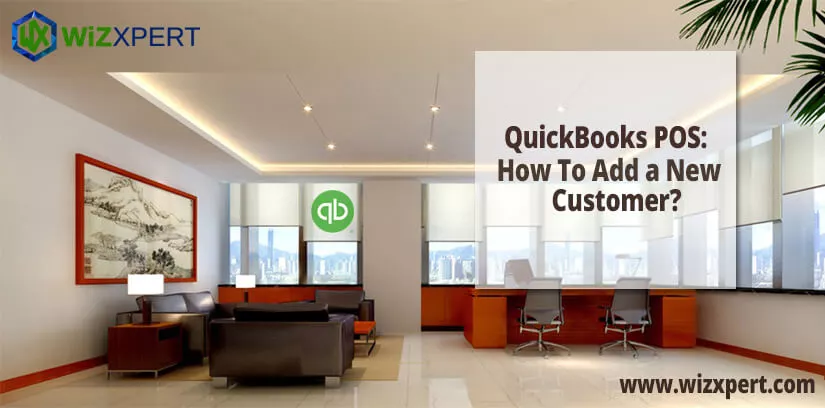
What is QuickBooks Point of Sale 21.0?
QB point of sales is effectively designed for small businesses, and it is a versatile retail point of sale system. Such as shoe stores, clothing stores, small franchises, sporting goods stores, and gift shops. QB Point of Sales software is a totally cloud-based deployment. It offers advanced tools for customer handling, inventory, and a tablet-compatible POS interface.
QB Point of Sales has some advanced features, including payment processing, return management, and extensive inventory management capabilities. By using the QuickBooks POS, you can easily track their inventory and replacement filling.
Why Adding Customers in QuickBooks POS Is Important?
Many people may be curious about the reason for including new customers in the QuickBooks update. Why is it necessary to add a new customer in QuickBooks Point of Sales 21.0? And what makes it essential to carry out? To improve sales. The first thing you need to do is fill in all the details, such as your name, contact information, and purchase history. Making checkout quick, you can also speed up transactions. For targeted promotions and loyalty programs, QuickBooks POS enables you to group customers, which helps improve marketing efforts.
Steps To Add a New Customer in QuickBooks POS
Follow these 3 steps to add a new customer in QuickBooks POS.
Step 1: Enter Your Customer Details
- Go to the home page, and click on the customer menu.
- To add a new customer from the customer list, click on the add button.
- You will receive a blank customer form.
- Then fill in all the details like your name, phone number, address, or anything that is given in the form.
- Select save.
To Add a Sub-Customers
- Track a Project
- For the members, you can use a sub-customer
- An alternative to job costing
- Property management and Homeowner associations Co’s use of sub-customer for individual properties.
Step 2: Import the customer from a CSV File
- If you have a spreadsheet with your customer information, then you can import the information into QuickBooks.
- When you prepare the customer list, ensure that the column title and the order of columns both match our example.
- Once you have completed the Excel sheet, go to sales.
- Click on the customer tab.
- After that, to add a new customer, click on the arrow > import Customer.
- Go to the browser, open the Excel file, and click on Next.
- Choose the on column in your Excel column and tell QuickBooks which column in your Excel spreadsheets gets into which QB field
- Select the next step after completing the mapping of your fields.
- It determines where your data is going into QuickBooks and shows your data on the page.
- Whatever you can import, check the box first.
- Select more.
Step 3: Track the System in QuickBooks POS
If you want to know who the best seller is, then by using the tracking system which is available in the tracked inventory, you can know. And also know about what the needs are to record and how to record. You might be wondering what benefits tracking can have. We can track a balanced run-up, credit availability, and the loyalty of the customer. Whatever is related to the customers.
How To Process Customer Transactions in the QuickBooks POS?
Follows these procedure to process customer transactions in QuickBooks POS Software.
Process Payments in QuickBooks POS
To create the authorization and process credit/debit card transactions:
- Go to the file menu, click Setup interview.
- Then go to the payments tab.
- Would you like to accept and debit cards? Select yes and then click on sign in.
- After that, sign in with your merchant credentials.
Process of Payment
- On your Point of sale, you can click on the ” make a sale button.
- Then add the items and click Credit.
After that, preferred credit card entry method:
- If you swipe the card, it might be your sale for the lowest rate.
- According to your business, we provide the information to match the QuickBooks work area.
- Installment agreements are also available if you can’t afford the full payment all at once.
- Working System and Uses
- Our entire working system affects our sales and our business. Additionally, customer reviews sync the profile with accessibility to the custome. If you want to check any kind of information with the specific checklist, this can help the customers. It handles and transitions the customer.
Conclusion
This is one of the best applications, which helps small business owners track customer requirements. This application is easy to use and legal. It is important that representatives can get their information about money. Don’t care for the money-related programs on PC, which are used by workers. Hope whatever we have told you about how to add a new customer in QuickBooks post software, you have to understand. If you want to know more, then read our blog carefully and completely.
