QuickBooks Online is a best accounting software through which all businesses are allowed to simplify their invoicing process. One useful feature to convert estimates to invoices is the ability that helps many business owners. You can save your time and ensure the accuracy of billing by converting estimates to invoices in QuickBooks Online. In this article, we’ll guide you through the complete step-by-step process of convert estimate to invoice in QuickBooks Online quickly and easily.
Understanding the Major Purpose of Estimates and Invoices
An estimate is one type of primary document that provides the charges for goods and services that are supplied by you to a customer. Through these documents, many businesses communicate with each other through pricing expectations clearly, while they maintain the flexibility for adjustments. In the billing cycle, when the client gives the approval for an estimate to convert it into invoices, it becomes the next natural step.
An invoice is one of the commercial documents in terms of date and time that make up an inventory to keep records of a transaction between a buyer and a seller. If you have purchased the goods and services on credit, the invoice usually provides information on the payment methods available and makes arrangements for the terms of the deal.
The relationship between both the estimates and the invoices can create a documented trail of transactions for the business. Through these, documentation, financial tracking, tax purposes, and maintaining relationships professionally are invaluable with clients, while you convert estimate to invoice in QuickBooks Online.
Why Should You Convert Estimate to Invoice in QuickBooks Online?
While you convert estimate to invoice in QuickBooks Online, it mostly saves time and keeps the accurate details of your records. The estimate always previews the expected cost price before work begins for your customer. You can turn the estimate into an invoice with one click when the customer accepts the request. It is better than re-entering the details again. It mostly helps to reduce errors and ensure the agreed value and items that match with each other. You can also track the job from the start of the payment to keep your sales report clear, faster, and accurate.
Requirements Before Converting an Estimate to an Invoice
Before you convert estimate to invoice in QuickBooks Online, make sure that you have added all details and that they are cleared and confirmed. After accepting the estimate by the customer, any changes to any price, quantity, or terms will be updated. First, make sure that you have the client’s info and have agreed on the terms of payment to double-check dates, taxes, and discounts. You will be able to create the invoice once everything is correct and approved.
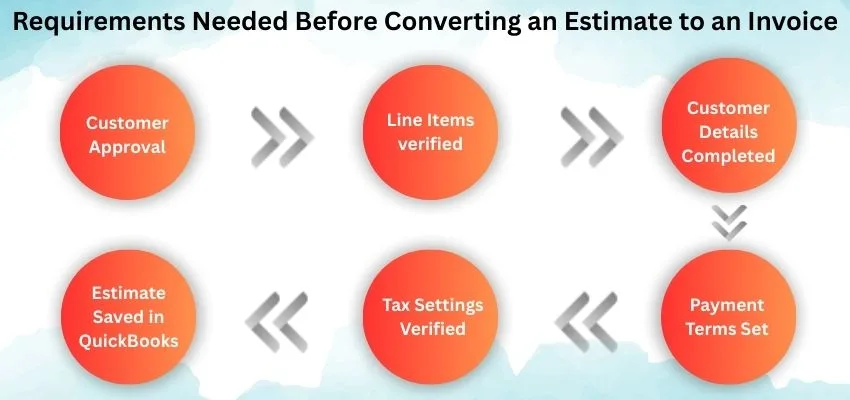
Here are the requirements needed to convert estimate to invoice in QuickBooks Online in a step-by-step process mentioned below:
- You need the approval from the client.
- Add full details of contact and save it to update the changes.
- Confirm the terms for payment.
- Look out for discounts.
- Assign the number for the invoice.
- Create and send invoices after assigning them.
Steps to Convert Estimate to Invoice in QuickBooks Online
You can convert estimate to invoice in QuickBooks Online only with a few clicks. Open and use the “ Create Invoice” option after accepting the request for an estimate from your customer. For saving time and preventing errors, QuickBooks copies all the detailed information of the estimate automatically into a new invoice. If needed, only choosing a partial billing can be done for you. Through this process, all your records are always kept accurate and professional.
Here, we have mentioned below a step-by-step method to convert estimate to invoice in QuickBooks Online, as follows:
- Sign in to your accounts in QuickBooks Online.
- Go to the Sale and press the All Sales option.
- Look over the approved estimate and open it.
- Now, select the “Create New” option for the invoice.
- Choose one option, full or partial, for the invoice.
- Make an edit to the details for reviewing the changes.
- Press Save, then send them to the email.
Conclusion
At the end of the conclusion, we conclude that while we convert estimate to invoice and use estimate in QBO, it corrects the details quickly and accurately from the beginning. You can mostly save your time and avoid errors by checking the information of the customer, pricing details, and taxes before you convert it. QuickBooks uses the built-in process to “Create Invoice” for a new one to ensure a smooth workflow and faster billing. It also helps you to stay organized.
