A change order in QuickBooks Online is one type of process to keep the records of updates, while a customer request to change is another for an existing project. For example, you can update the projects or create a new one to reflect the changes, whether the client adds extra work to adjust the materials.
It offers a simple and easy way to track and manage the adjustments, while QuickBooks Online doesn’t have any built-in “change order” feature. In this article, we’ll guide you through the process of a change orders in QuickBooks Online easily for your business needs.
What is a Change Order in QuickBooks Online?
A change order in QuickBooks Online is a way that helps you to track and record the changes made to existing projects or agreements. You can create a change order by adding extra work, changing materials, and making an adjustment in prices to rewrite the entire estimate when a customer request is different. In QuickBooks Online, this is mostly done by editing the original estimates and making the changes clearly so that both you and the customer have access to keep a record of what was updated. It also helps in avoiding confusion and keeps the project tracking always.
How to Create Change Order in QuickBooks Online?
QuickBooks Online does not have direct access to the change order feature, but there is a possibility that you can create one by editing an existing estimate. Simply update your estimates with the new items, costs, or details and send them to the customer. Through these acts, your change order in QuickBooks Online ensures that both parties to see them clearly and agree to the updated terms. The process for creating the change order will be discussed in a step-by-step process mentioned below:
- Open the sales in QuickBooks Online.
- Go to the estimates.
- Select the search bar to find out the customer’s estimate option, then open it.
- Click on the “Edit” option.
- After that, add, remove, or make an adjustment in your items or prices.
- Note the changes that you have made.
- Click on the save option to make the updated estimates as saved and send them again to the customer.
Methods to Handle Change Order in QuickBooks Online
You can handle change orders by updating the existing estimates or creating a new one in QuickBooks Online. Adding notes to track adjustments, editing the original estimates, or creating new estimates for changes are the main methods that are included in it. Through these methods, your project keeps your details clear and ensures the accuracy of billing to help both you and the customer stay on the same page. Here, we will discuss some steps in brief about the methods to handle it mentioned below:
- Go to the Sales page and run the Estimate in QuickBooks Online.
- Open the valuation estimates or relevant estimates in the Estimates bar.
- Choose to select any methods.
- To add new details, click on the edit option for the estimates.
- Find out the duplicate estimates and mark them as “Change Order”.
- To track the changes, add notes.
- To remember your changes, save them after adding the notes.
- Take approval by sending the updated estimates to the customer.
Best Practices for Managing Change Orders in QBO
Documenting changes clearly and using estimates to track updates are the best practices for managing the change order in QuickBooks Online. And it also gets the approval of customers before continuing the work. Making the reports easier and keeping the billing accurate both ensure you and your customer stay organized within the project. Here, we will manage the best practices in a step-by-step process as mentioned below:
- Always keep the original estimates separated and unchanged.
- Use the updated and latest version of estimates for each change.
- Change the labels to keep the original unchanged.
- For clarity, add the notes with full details.
- Get approval through emails or a signature from customers.
- Save the estimate in QuickBooks Online for sending.
- Add links to the invoices for exact billing.
QuickBooks Online vs. QuickBooks Desktop Features Change in Order
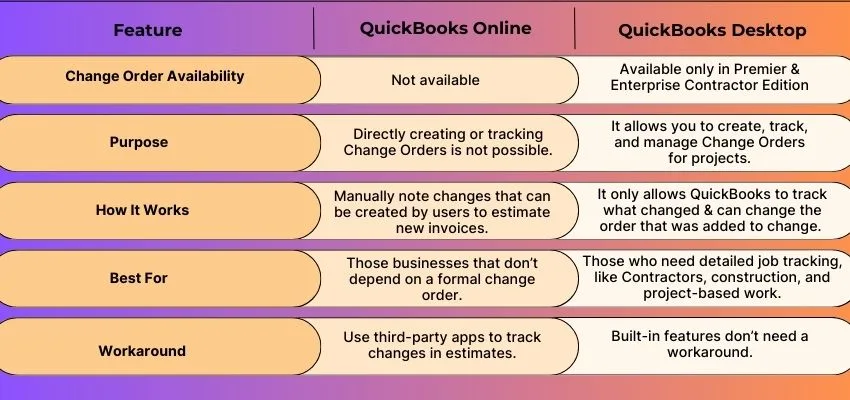
Common Mistakes to Avoid
The common mistakes are not creating properly, forgetting to update, mixing with invoices, and skipping the approvals of customers with a change order in QuickBooks Online. Always separate to keep the order in change, for clarity, make an update to the estimate, get the confirmation as written, and track the cost carefully to avoid confusion, billing errors, and disagreements with clients. Now, we will discuss the common mistakes to avoid in change orders in a step-by-step process as mentioned below:
- Always create a different change order.
- Regularly update the original estimate, not the invoices.
- Always remember to take the approval of the customer while writing.
- For clarity, track the additional costs perfectly.
- Keep the records stay as organized for the safety of the future.
Conclusion
At the end of the conclusion, we conclude that you can track the project by making an adjustment easily by change order in QuickBooks Online. When costs, timelines, or work details are changed, QuickBooks always keeps the records clear. Many businesses stay organized and avoid confusion by managing updates in one place. This makes you sure that the exact invoices, better communications, and smoother project management suit the cloud-based accounting software for both the clients and contractors.
