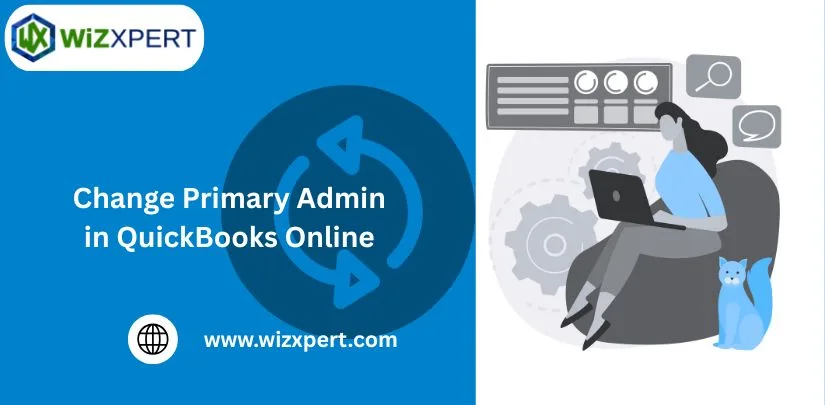
Change primary admin in QuickBooks Online (QBO) is a task which many business owners need to do,either because their teams have changed or responsibilities have shifted. Primary admin has a high level of control such as managing user roles and permissions. If you are looking to change the primary admin in QBO then you should first know what the process is and how the change can be done smoothly. In this blog, we will discuss change primary admin in QuickBooks Online, guidence before change master admin in QuickBooks Online, step by step process and more.
What is Primary Admin in QuickBooks Online?
Primary admin in QBO is the user with a high level of control and access within the account who manage payments. This person is normally the one who originally set up a QuickBooks Online account and responsible for managing key administrative tasks. It can add, remove, edit users, assign different roles and manage access permission for other team members. They also control company settings like billing, information and subscription details. It also ensures that QuickBooks Online account runs smoothly and securely. If you need primary admin can transfer the role to another user then ensure continuity when someone leaves or changes responsibility. This role is vital for businesses to maintain proper control over financial data and user access.
Requirements Before Change Primary Admin in QuickBooks Online(QBO)
Before you start the process to change master admin in QuickBooks Online, there are some requirements to consider.
- Current Admin must be Primary Admin: Only the current admin has the ability to transfer this role to another user. If you are not the primary admin yourself then you need to contact that person who holds this role to make changes.
- Ensure the new Admin is Ready: The person you plan to transfer the primary admin role to must already be added as a user in your QBO account. Also make sure that people who take the role of primary admin are familiar with their responsibilities and ready to take over.
- Backup Your QuickBooks Data: The process of changing the primary admin should not affect your data directly but it is always good practice to backup your QuickBooks Online data before transferring the user role. This helps you in case anything happens during the transition.
- Review Current User Permission: Before changing primary admin, you need to double-check the permission of the users in QuickBooks Online account. If any users need any specific access then ensure they are set up properly before taking the role which helps in avoiding any disruption in their access.
- Admin’s Email Address: Email address link to your primary admin account is important. If a new primary admin has a different email address then confirm that it is correctly updated in QuickBooks Online.
How to Change Primary Admin in QuickBooks Online?
Here step by step guidence to change the primary admin in QuickBooks Online(QBO).
- First sign up in QuickBooks Online account.
- Click on gear icon to open the setting menu.
- Then select “Manage User” under your company section.
- Find the current primary admin name in the list of users then click on the “Edit” button to begin editing in their role.
- From the list, select the new person you want to assign the role of primary admin.
- After selecting the new primary admin or editing, click save to confirm the changes.
- After all these processes verify the changes have been completed by checking the users list.
What Happens After You Change the Primary Admin in QuickBooks Online?
There are some important things that happen after you change the primary admin in QuickBooks Online which are mentioned below.
- New Primary Admin Takes Control: The person you have assigned as a new primary admin can now have full control on the account. They should manage the users, update company settings and make any changes in the account.
- Previous Admin’s Role changes: After changing primary admin, previous primary admin will not hold that top-level access. They work as a regular admin or their role will be removed from assign different roles.
- Notification to the New Admin: The new primary admin should receive a notification after confirming the role transfer. Also make sure that they know what their new responsibilities are and start handing the account immediately.
- No Interface with Data or Access: Changing primary admin has no impact on your company’s financial data or user access. Any other party who has QuickBooks Online will still be able to use the account as they did before the process.
- Ongoing Admin Roles: Now the new primary admin will now have the responsibility adding or removing users, managing billing information and adjusting user permissions.
Best Practices for Admin Role Management
To keep your QuickBooks online account safe and run smoothly, follow these steps for best practices for managing admin roles.
- Only give this admin access to people who really need it like your accountant and business manager but limited access for other employees.
- Review the roles of all users in your account from time to time. If any person leaves or changes their position then make sure to update their access.
- Give limit admins access because having too many admins can cause confusion and increase security risks.
- If any admin role is changed then everyone knows which helps prevent misunderstanding.
- Add extra security by enabling two-factor authentication for admin accounts.
- Regularly back up your QuickBooks data especially when changing admin roles.
Conclusion
In conclusion, we hope this blog helps to understand how to change the primary admin in QuickBooks Online. Always assigning the correct person as primary admin assists in keeping your account secure and organized. Each time double check the new admin’s permission and also ensure that they know their roles. If you are stll facing any issue you can contact QuickBooks Support.
