Estimated Rocket is one of the popular tools used by various businesses for instant job management. It will help the client save a lot of time in creating and sending the bill to the customers. Yes, you have listened to the right thing about the Estimate Rocket QuickBooks Online integration provides the automated feature, which would make the organization day to day work simple and fast. This integration helps to maintain a proper cash flow management process.
In this blog, you will get all the ideas about Estimate Rocket QuickBooks Online Integration and how to set up Estimate Rocket QuickBooks Online integration.
What is Estimate Rocket?
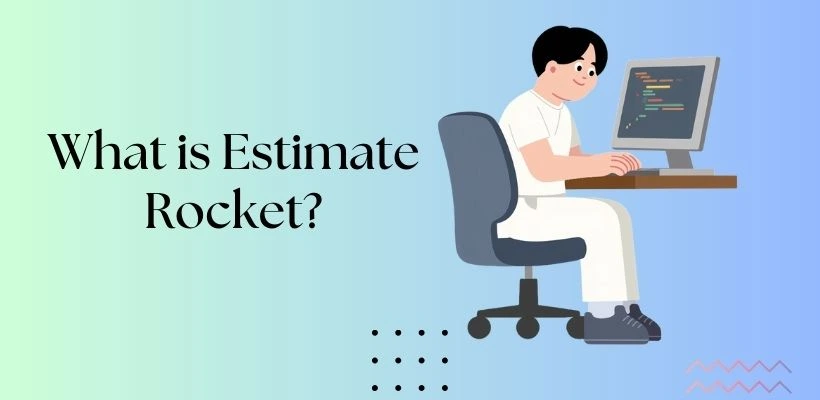
Estimate Rocket is a cloud-based software that helps small and mid-sized businesses manage their job-related critical tasks. It helps the manager to run the business properly and save the necessary time and money. So that you can utilize the necessary time to think about a new decision to have better cash flow process. It will also help you in sending data between the Estimate Rocket and the other accounting applications. It will also provide help in simplifying the sales calculation and tracking the profit earned by the organization in a period.
What are the features of Estimate Rocket?
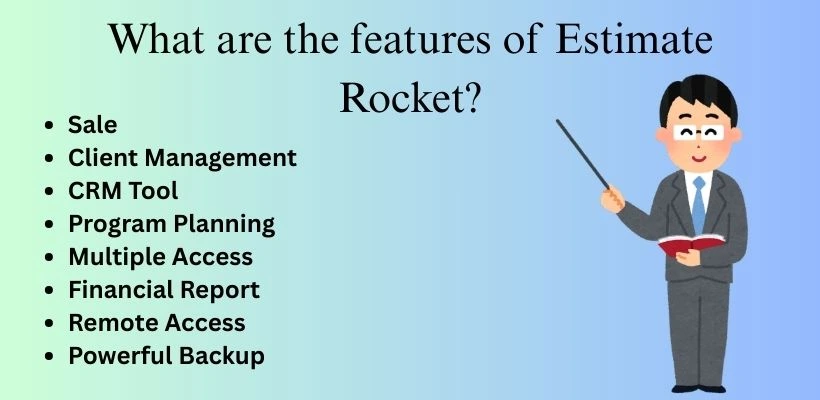
Really, Estimate Rocket provides so many advanced features that it completes most of the work automatically and stops depending on other software. As it is online software, you can easily get all the data on your phone and see the status of the project compilation. Some of the key features of Estimate Rocket are:
Sale
Creating an attractive proposal for the client is not easy. But Estimate Rocket can complete the job instantly with an attractive template. It can be created instantly within a few times in this software, which really attracts the client toward it.
Client Management
Always properly manage your client details in the report so that they can be easily accessed by the client 24/7. This software can automatically collect all contact details, notes, and new or old data to store them in an organized order.
CRM Tool
This software consists of a CRM (Customer Relationship Management) tool that helps the organization to get all the ideas about the software’s weak points, and you can work on those to solve them. The automatic reminder and the scheduling of an appointment can help you know when to take action.
Program Planning
If you integrate your calendar with the Estimate Rocket, then it will automatically program your appointment with a customer or client on a specific date. If you want, you can also sync Estimate Rocket to other third-party applications like iCal, Google Calendar, and more.
Multiple Access
If you want, you can bring your entire team under one free website to access the data. Here, the team can see the appointment and create the invoice for the client so that they can send the bill.
Financial Report
It will provide you with a detailed idea about the job compilation. It can easily be sent to the QuickBooks Online software for the accounting process and other accounting software that accepts CSV files.
Remote Access
As it is online software, you can access all the necessary data even if you are not in the office or you are with a client. Estimate Rocket can be operated on Mac, PC, Android, or other devices.
Powerful Backup
Estimate Rocket performs a powerful backup procedure to save your data from getting lost due to any fraudulent activity. It also offers a large storage space for keeping all the necessary data of the organization in one place.
Method to Integrate Estimate Rocket and QuickBooks Online
Estimate Rocket can send all its data to QuickBooks Online using Zapier. It will act as a bridge between Estimate Rocket and QuickBooks Online, which will help to connect your account with other third-party applications. The Estimate Rocket QuickBooks Online Integration can be done in these steps:
Connect Zapier to Estimate Rocket
- First, log in to your Estimate Rocket account and leave the tab open.
- Create a new Zapier account. You have to select a starter plan to use Zapier in QB.
- Now you have to click on this link: https://zapier.com/developer/public-invite/150116/97091d454546e3ac6b960f638f82be35/ to connect your Estimate Rocket account with Zapier.
- A confirmation button will appear to invite and build Zap. Click on it to confirm the connection of the Zapier account with Estimate Rocket.
Syncing of Invoice to QuickBooks
- Press the “Create a Zap” button on the top menu.
- Search for the Estimate Rocket in the search bar and select it.
- A new invoice will open; click the continue option.
- Select Connect An Account and log in to your Estimate Rocket account, and click the Authorize option.
- Search and select your estimate Rocket account, click Test, and press Save.
- Search for the data.
- Choose the invoice that you have created for this test and click continue.
- Still, your Zaplacksk is one action step. Add one and link it to the QBO account. Press “FindPress “Find Customer Action”Action” and click the save button.
- Now test your QuickBooks Online account, and then press the save and continue button.
- Press ConnectConnect an AccountAccount and click the the save option.
- Test the connection properly and click the save button.
- Move to the field mapping.
- Properly check the option and click on the continue and fetch button.
- If the test is successful, then add a step on the left-hand side of the page.
- If the QuickBooks icon is displayed, then press it or search for it in the search tab.
- Create an invoice and click on or add-on or add-onthe save and send option.
- Properly map your field.
- Press the continue button when finished.
Set up Payment Syncing to QuickBooks
- Open your Zap dashboard and click on the Make a Zap button.
- In the Search Bar, select Estimate Rocket.
- Press the New payment option and click the Save button.
- Search for and select your estimate Rocket account and press save.
- Select the payment that you have made.
- Select the zap that lacks Continuean action step, add on, and link to QuickBooks.
- Press the find customer action and press the save button.
- Properly test your QuickBooks Account and press the save button
- Do a proper mapping of the field and press on the continue or add-onthe continue option after finishing.
- Click the fetch to continue the test.
- After the test, add a step.
- Select QuickBooks as the action step.
- Scroll down the page and click on the Find Invoice button, and press Save and Continue.
- Click on the fetch and continue to test option.
- After the test, you can add steps.
- Now you scroll down, create a payment, select it, and then click on the save button.
- Connect the field mapping and press on finished.
Why Is It Necessary to Integrate Estimate Rocket & QuickBooks Online?
Estimate Rocket QuickBooks Online integration provides an easy movement of necessary data between your team and the accounting software to process accurate financial reports.
- Invoice: Because of the integration, you can easily simplify your invoice creation process.
- Manage Expenses: It will be beneficial for you to track and manage the expenses incurred for the project.
- Accurate Report: Automatic collection of data reduces manual errors, which results in getting an accurate financial report.
- Data Transmission: It helps to create a direct connection between Estimate Rocket and the QuickBooks Online software for easy sharing of data.
- Financial Management: This integration saves time and gives a perfect view of the organization’s financial management and the profitability earned in a period.
Conclusion
Estimate Rocket QuickBooks Online integration really helps the client to perform better accounting processes without any issues. It would save the necessary time of the organization and better the financial report. If you still have doubts related to Estimate Rocket QuickBooks Online integration, then you can talk to our QuickBooks experts for support.
