Here, we will discuss how to use account numbers in charts of accounts in QuickBooks Online. When your business grows, you create a list of accounts that you use to classify finance. If you have a comprehensive chart of accounts, you can keep your accounts organized and easy by specifying numbers. Here is the article to provide you with a complete guide, just follow and get your problem resolved. Still need assistance, contact us+1-844-405-0904
Table of Contents
Steps to Use Account Numbers for Charts of Accounts in QuickBooks Online
Here, we have discussed the steps that help you use Account Numbers in your Charts of Accounts in QuickBooks Online. Go through the steps listed below:
Step 1: Turn on account numbers
In QuickBooks Online, the account numbers are off by default. So you need to turn it on manually. Go with the below steps to do this.
- First, head to Settings ⚙ and look for the Account and Settings and click on it.
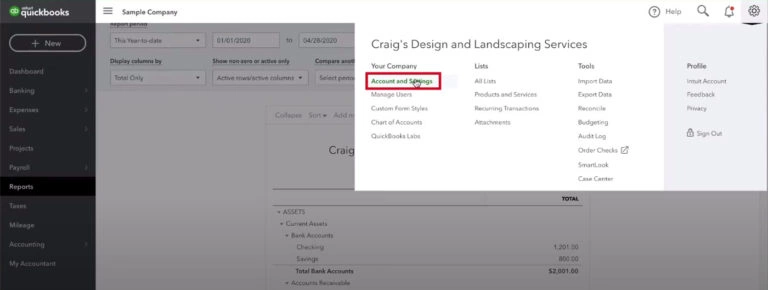
- Next, click on the Advanced tab.
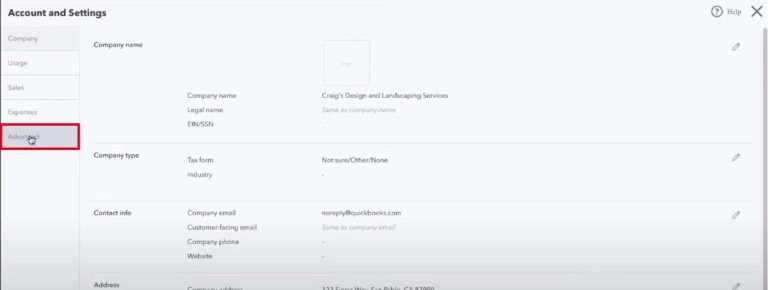
- Go to the Chart of Accounts section, and click on Edit ✎.
- Tap on Enable account numbers. If you require to show account numbers on reports and transactions.
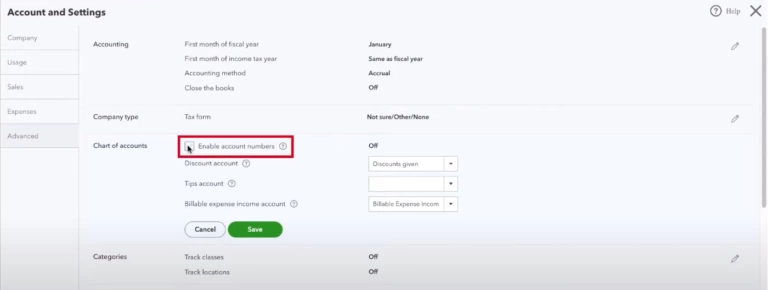
- Then click on the Show account numbers.
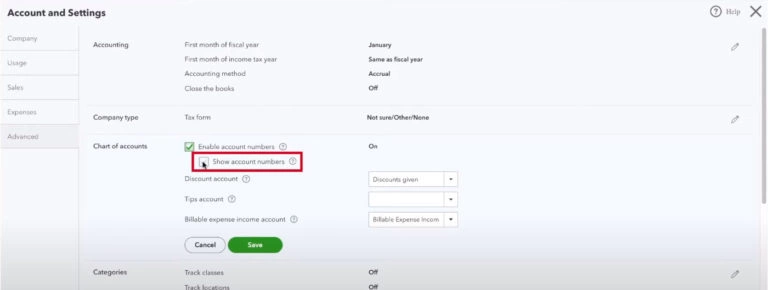
- Next, click on Save and later choose Done.
Step 2: Assign Account Numbers
Do you want ideas for How to Number your Accounts?
You are free to allow any number to your accounts. But if you have any confusion, look at the below table, these account number ranges may help you to assign numbers to your accounts. These number ranges depend on the account types and you need to follow generally accepted accounting principles (GAAP).
| Number range | Account type |
| 10000-19999 | Assets Account |
| 20000-29999 | Liabilities Account |
| 30000-39999 | Equity Account |
| 40000-49999 | Income or Revenue Account |
| 50000-59999 | Job Costs or Cost of Goods Sold Account |
| 60000-69999 | Expenses or Overhead Costs Account |
| 70000-79999 | Other Income Account |
| 80000-89999 | Other Expense Account |
Steps to assign accounts
- First, head to the Accounting menu
- Here you can see the Chart of Accounts, click on that.
- Next, click on the Batch edit under the Action column.
- Now, go to the Number column and add account numbers.
- When you are completed with the above steps, then click on Save.
If you want to view your account numbers, then follow the below steps.
- First, click on the Chart of Accounts.
- Next, under the Action column, look for the Gear icon at the top of the list (not on the navigation bar). Next, click on Number.
Now you can save more time because after assigning the accounts you do not need to look for particular accounts in the Chart of Accounts while adding transactions. Simply look at the accounts by using the numbers you specified for the account.
Steps to change the order of your chart of accounts
Your chart of accounts is already organized alphabetically by default according to the account type.
You can change and organize by account numbers by selecting the Number drop-down to sort in ascending or descending order.
Edit account numbers
- Firstly you have to go to the gear icon ⚙.
- Then the next step is to select the Chart of accounts.
- Now the next step is to find the account that you want to edit.
- From the Action drop-down, you have to select Edit.
- Now finally you can change the number and then click on Save and Close.
Suggested Read: How To Import Chart of Accounts Into QuickBooks Online
Wrapping Up
Here’s the article ends, now you will be able to use Account Numbers in Charts of Accounts in QuickBooks Online. But if you have any doubts in your mind just get in touch with our Intuit Certified Proadvisors will help you in achieving your goals. No matter, whether you are having QuickBooks software or bookkeeping-related issues just keep in touch with us through our customer help toll-free number [QuickBooks].
FAQs
Q. Does QuickBooks have any default accounts?
A. Yes, QuickBooks has a few default accounts. Here is the list given below:
| Account Category | QB Account Type |
| Current Assets | Accounts Receivable (A/R)Other Current AssetsBank |
| Long-Term Assets | Fixed AssetsOther Assets |
| Current Liabilities | Accounts Payable (A/P)Credit CardOther Current Liabilities |
| Long-Term Liabilities | Long Term Liabilities |
| Equity | Equity |
| Income | Income |
| Direct Costs | Cost of Goods Sold |
| Indirect Costs | Expenses |
| Other Income | Other Income |
| Other Costs | Other Expense |
Q. Can the default account be deleted or not?
A. The answer is no, you cannot delete or remove the default account.
Q. List of some accounts that can be deactivated but cannot merged?
- Uncategorized Expense and Uncategorized Income
- Uncategorized Asset
- Owner’s Equity (also called Owner Draws, Owner’s Investment, or Owner’s Pay & Personal Expense)
- Services
Q. How to edit the account name?
- Firstly go to the settings ⚙ and then click on chart of account.
- Now go to the list of accounts and find the account that you want to change the name.
- Then go to the Action column, click on the dropdown menu, and then select Edit.
- Next update the Name field.
- Then finally click on Save and Close.
