As the title suggests, you could have easily guessed what the article is going to be. Yes, we’re going to discuss the methods of creating and running uncleared transaction reports in QuickBooks Online in a step-by-step process in this article. Let us get started on this topic before wasting time.
In the world of accounting and finance, the Uncleared Transactions Report in QuickBooks Online helps to track checks, deposits, or payments that are still not cleared by your banks. It is useful for finding pending items, which can cause trouble in the balance differences between QuickBooks Online and your bank account. You can easily identify the clearance of waiting transactions and also avoid duplicate entries for accurate reconciliation. It is one of the essential tools for keeping a record of your business’s cash flow.
What is Uncleared Transactions Report in QuickBooks Online?
The uncleared transactions report in QuickBooks Online provides you with a clear view of all payments that are still added to the pending list at your bank. Through these reports, it makes you easier to match your books with your actual bank balance, which also helps you to view which transactions still haven’t cleared. It also marks those outstanding checks with highlights for causing issues or creating problems. You can make sure that your records are accurate and also catch errors by reviewing them regularly. Generally, it is an essential tool for monitoring pending cash flow and keeping accounts updated.
The uncleared transactions report in QuickBooks Online is a financial report that has been entered in QuickBooks but still has not been cleared in the bank, and it can also make a list of all transactions, such as checks, deposits, or payments. These transactions are still in pending lists for which the bank hasn’t allowed them to proceed. The outstanding items that are affecting the actual bank balance are also tracked through these reports. Through these reports, you can prepare your bank to find out the delays and avoid duplicate entries to smooth your QuickBooks bank reconciliation.
Why the Uncleared Transactions Report Matters?
The uncleared transactions report in QuickBooks Online matters the most because it helps to keep track of the money of businesses that are still not cleared in the banks, including outstanding checks or deposits in transit. It is a very easy way to overlook payments, duplicate transactions, or inaccurate balances without this report. Regularly reviewing the transactions of uncleared businesses keeps their books accurate and spots errors to follow up with banks or vendors. By this report, the reconciliation process is made smoother and ensures the actual match of financial records in the bank account.
How to Create a Report of Uncleared Transactions in QuickBooks Online?
You can customize the existing reports to create an uncleared transactions report in QuickBooks Online, like Bank Reconciliation or Details of transactions by account report. You can easily view the pending checklists by applying the filter in the status as “Cleared” or “Uncleared”. This method helps you to find out the affecting item in your bank balance. You will be able to save the report once it gets customized for your future.
Here are some steps of creating process of a uncleared transaction report in QuickBooks Online in the following ways:
- Sign up for an account in QuickBooks Online.
- Open the reports that were in the left menu bar.
- Make a search and click on the open option for viewing the details of the transaction by accounts.
- After viewing, choose the bank accounts.
- Click on the Customize option to make the report for editing.
- Go to the filter section to make changes by selecting “Cleared” and “Uncleared” status.
- After selecting the filter status, apply it to update the report.
- Take a view and look over the uncleared transactions shown.
- Click the Save button to make a copy of the report to reuse it later for customization.
Purposes of the Uncleared Transaction Report in QuickBooks Online
The uncleared transactions report in QuickBooks Online ensures accurate reconciliations, which helps to track checks, deposits, and payments, and also prevents overdrafts and avoids duplicate entries. You can make better decisions for managing funds effectively by improving the accuracy in finances and reducing reconciliation time for support.
Here we have discussed the methods of primary purposes in a step-by-step process as follows:
- It tracks the pending items to view the checks or payments that are still uncleared by the banks.
- Helps to prevent overdrafts and avoid spending money.
- Always detect transactions twice to avoid duplicate entries.
- Make your bank faster and accurate for reconciliation support.
- It provides a clear picture to improve the clarity of your cash flow in actual available funds.
- Highlight the transactions to identify the errors as needed, so it will become easy.
How do run a list of Uncleared Transactions Report in QuickBooks Online?
While running the uncleared transactions report in QuickBooks Online, it helps you in reviewing the checks, payments, or deposits that haven’t cleared in the bank. By this report, the flow of cash was tracked accurately to provide access for customizing the report of transaction details and allow for spotting the pending items easily, and keep them updated.
Please note the following process to run an uncleared transactions report in QuickBooks Online is mentioned below:
- Log in to your account in QuickBooks Online.
- Go to the Reports menu bar by clicking the option.
- Find the “Uncleared Transactions” in the search bar.
- Then click to open the report.
- Select Bank Accounts in Distribution Accounts and Uncleared in Cleared status in the filter section to apply the filter.
- Set the range of dates that you need.
- Click Run to operate and review the uncleared transactions.
Common Mistakes & How to Fix Them
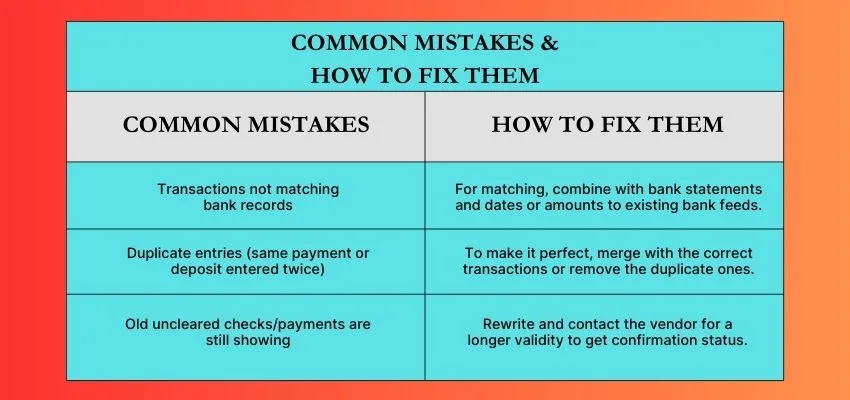
Conclusion
At the end of the conclusion, we conclude that the uncleared transactions report in QuickBooks Online is a very useful and essential tool for payments, deposits, or checks to track them, whether they have cleared the bank or not. Regularly inspecting these reports helps you to find out errors, avoid duplicate entries, and also keep your books accurate to smooth your financial management by fixing issues quickly and reconciling accounts. Staying updated with QuickBooks uncleared items provides better control and support over cash flow, which is reliable for your business record.
