In this article, we will discuss how you can connect your bank account to QuickBooks via Direct Feed. And why do you need to connect it? Here you will get all the related stuff to get connected with your bank account via direct feed. Read the whole article to understand direct feed, types of accounts eligible for direct feed, and most importantly the steps to connecting your bank account to QuickBooks via direct feed. To get help from our expert, you can also dial our toll-free number +1-844-405-0904.
Table of Contents
What are Direct feeds?
A direct data feed that sends your regular transaction information directly to your accounting software. With a QuickBooks direct data feed, once you’ve completed the simple setup, the updates are automatically sent through on a daily basis. And because it’s automatic, the chance of data error from the manual entry is considerably reduced.
Direct feeds provide a secure and reliable connection between your bank account and QuickBooks, ensuring data accuracy with regular and automatic transaction updates. When QuickBooks connectivity is accomplished, It can also obtain transactions while not requiring further bank sign-in information – It will save your time!
What types of accounts are eligible for Direct feeds?
QuickBooks supports Direct feeds for business and persona; accounts at HSBC, Nat West and Royal Bank of Scotland, Heritage Bank Limited, BDCU Alliance Bank (Berrima District Credit Union), and many more.
Note: Direct feed does not support Personal and credit card accounts at this time.
There are three types of direct feeds are as follows:
- Direct feeds
- Yodlee feeds
- PayPal feeds
Steps to connecting your bank account to QuickBooks via direct feed:
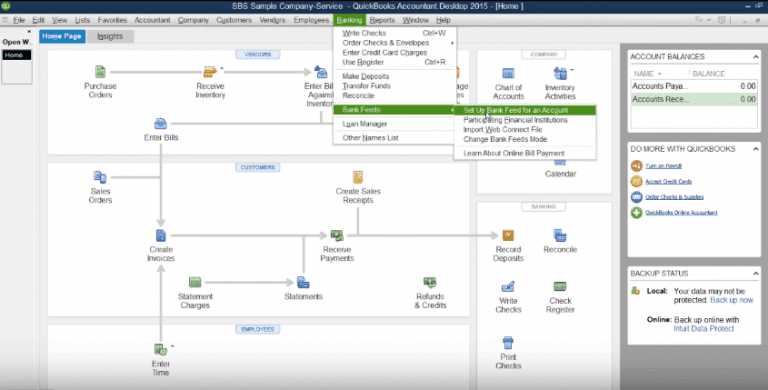
Method 1: If you already have a Standard Feed Account
If a Standard feed account already exists, then go through the following steps:
- First of all, login to QuickBooks Online.
- Then select Banking from the left menu. This will open the Bank and Cards page.
- After that, select the Standard feed account and in the information message, ‘It’s time to improve how you get your transactions. Take a few steps now. It’s free!’ click Get a better connection.
- Follow the on-screen instructions to add a bank account. We then create the Client Authority Form (CAF), for you.
- Print the form and hand-sign the form. If there are two signatories, both signatories will need to sign the form. If more than two, then all signatories need to sign the form.
- Post the form to Intuit, PO Box 73145, London EC3P 3DH
Method 2: If you don’t have a Standard Feed Account
If a Standard feed account does not already exist and you would like to set up the Standard feed first:
- Login to QuickBooks Online and select Banking from the left menu. This will open the Bank and Cards page.
- If you already have an account connected then click Add account in the upper right.
- Follow the on-screen instructions to add the Standard feed account.
- On the Banking page, select the standard feed account.
- In the information message, ‘It’s time to improve how you get your transactions. Take a few steps now. It’s free!’ click Get a better connection.
- Follow the on-screen instructions to add an account and then create the Client Authority Form.
- Print and hand-sign the form, if there are two signatories then both need to sign the form. If more than two, then all signatories need to sign the form.
- Post the form to Intuit, PO Box 73145, London EC3P 3DH.
Method 3: If you don’t want a Standard Feed Account but want to sign up for Direct Feed.
If you don’t want to start with a Standard feed account but would like to go straight to setting up a Direct feed account:
- Login to QuickBooks Online and select Banking from the left menu. This will open the Bank and Cards page.
- If you already have an account connected then click Add account in the upper right.
- Select the bank for which you would like to set up the Direct feed account.
- At the bottom of the screen, click I’m a pro, See another option
- Follow the on-screen instructions to add a bank account and then create the Client Authority Form.
- Print and hand-sign the form, if there are two signatories then both need to sign the form.
- If more than two, then all signatories need to sign the form.
- Post the form to Intuit, PO Box 73145, London EC3P 3DH.
QuickBooks Bank Connect- Desktop Version:
How To Connect your Bank Account Into QuickBooks Follow These Steps:
Step 1: Find your Bank
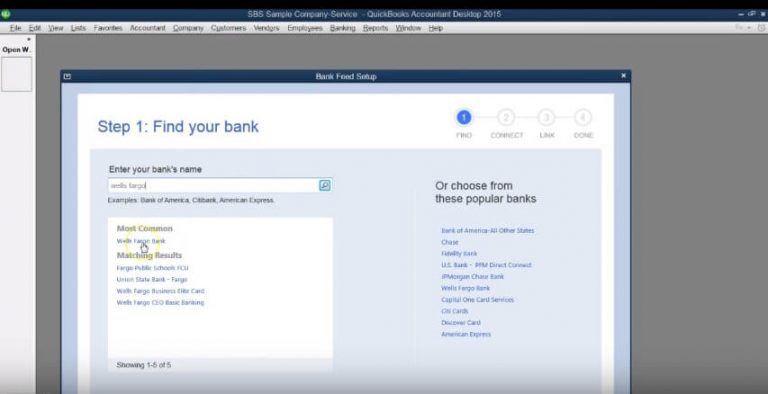
- From the top menu bar, click on Banking and then go to Bank Feeds< Setup Bank Feed for an Account option.
- After that Bank Feed Setup window will open.
- Here, the first step is to find your bank.
- You can either type the name of the bank or the financial institution in the Enter your bank’s name field or choose from the list of popular banks at the right.
Step 2: Connect your Bank to QuickBooks
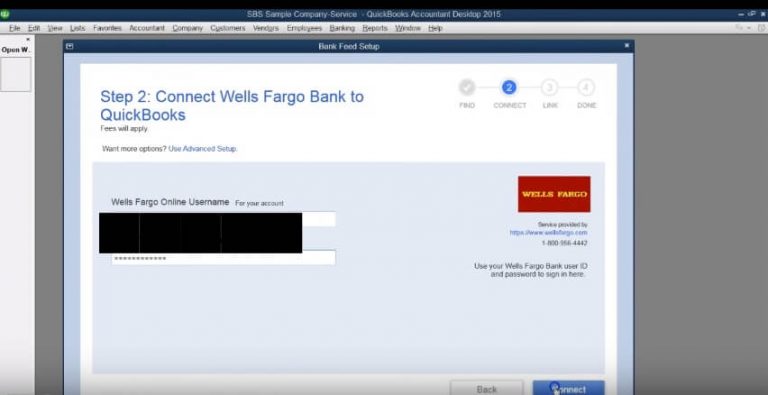
- In the second step, you need to enter the User ID and password in order to connect your bank with QuickBooks.
- If you have any trouble while doing this or face any error then you have the contact information of your bank or financial institution at the right of the screen.
Step 3: Link your Account
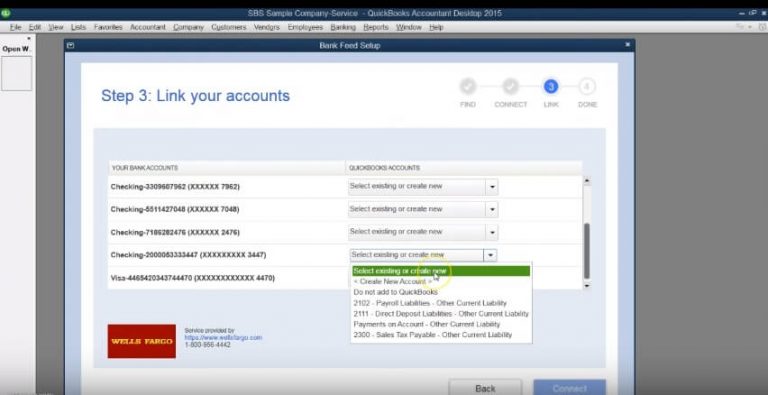
- In the third step, click on the QuickBooks Accounts drop-down menu and from here you can either select an existing account or create a new QuickBooks account.
- All the bank feed transactions will be downloaded into the QuickBooks accounts that you have selected here. Therefore, it is important to link the correct bank accounts with the correct QuickBooks accounts.
Step 4: Success, now your account is linked in QuickBooks
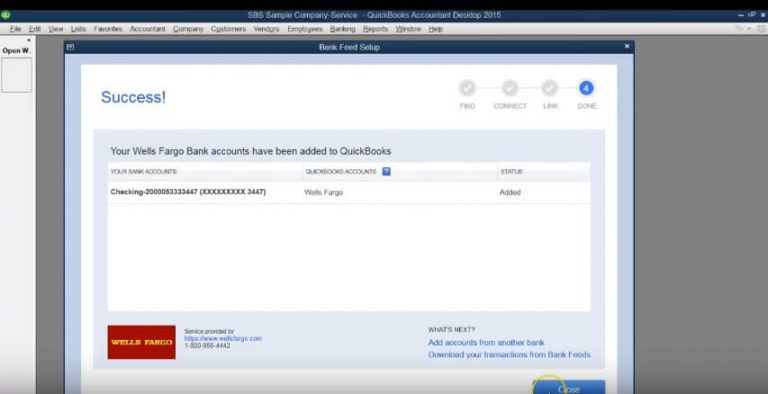
- In step four, a Success message will appear on the screen as soon as the bank account links with the QuickBooks account. Click on the Close button to complete the process.
Edit Bank Feed settings for bank or credit card accounts
You have the option to change the information and the login for the bank account. For this, you need to turn off the Bank feeds then you need to set up the bank feed again.
- Firstly, you need to disconnect the bank feed for your account.
- Then make your changes.
- After that, you can set up your bank feed.
Connection method:
Download the (.QBO) files on your system because web connect (.QBO) are the online banking transactions files. So for the availability in your bank feeds, you need to import the transactions. If Web Connect is offered by your bank then:
- First, you have to choose Bank Feeds from the Banking.
- After that click on Import Web Connect Files.
- Now Open the QBO file that you saved.
- When you are asked to select your bank account:
- If the importing transaction in the account is already set up in QuickBooks then use a QuickBooks account that already exists.
- If the importing transaction in the account isn’t in the QuickBooks then you have to create a new account.
- Now click on continue, and a dialog box pops up that says data has been successfully read into QuickBooks.
- After that, you need to click on OK.
- Then verify your transactions by clicking on Bank Feeds Centre.
- Then go to Bank Feeds from the Banking.
- After that choose Set up Bank Feed for an Account.
- Now you need to choose QuickBooks account and then click on Next.
- Then for this account, you have to choose the financial institution and clock on Next again.
- Then follow some instructions that are shown on your screen about connecting your account.
- Then finally, choose to connect and then close.
The Bottom Line
If you cannot connect your Bank Account To QuickBooks Via Direct Feeds, we are here to help you with QuickBooks Connectivity.
We hope this article will be helpful to you. Furthermore details about it or if you have any query, you can get in touch with our executives of the technical support team. You need to dial our QuickBooks Support Helpline Number+1-844-405-0904 to get instant help with the best service.
